Cosmos is a vast crypto ecosystem with high scalability and diversity, seamlessly bridging apps and services across multiple blockchains and serving as their foundation. Cosmos Hub is at the heart of the ecosystem, allowing its native token, ATOM, to be used for staking and generating passive income.
There are numerous options and opportunities to stake ATOM. Still, this guide will focus on Trust Wallet. This popular multi-token wallet operates 10 million assets across 100 chains and has garnered around 200 million downloads at the time of writing, also enabling asset delegation for staking.
Trust Wallet offers a user-friendly interface to simplify the staking process and ensure a seamless experience. Our comprehensive guide outlines the steps to stake ATOM with Trust Wallet. Following these instructions will unlock numerous benefits, increasing the value of your ATOM tokens.
Why Stake ATOM?
There are three main reasons to stake ATOM:
- You help the network work properly and support all applications that use it
- You get up to 17% of annual rewards for staking
- Having your ATOM staked makes you eligible for airdrops within the Cosmos ecosystem, where you get new tokens for free
Trust Wallet keeps operations simple, enabling users to deposit, receive, and stake their assets, including ATOM tokens. It also displays all the available validators on each blockchain, helping users decide where to stake their assets.
Getting Started with Trust Wallet
Three methods are available for accessing the Trust wallet and staking ATOM: through the desktop app, mobile app, or browser extension bundled with the Trust dashboard. In this guide, we’ll cover all the options for staking ATOM.
Trust Wallet Web Extension and Staking Dashboard
Step 1: Create a Wallet
- Navigate to the Trust Wallet website to download the Trust extension for your browser.
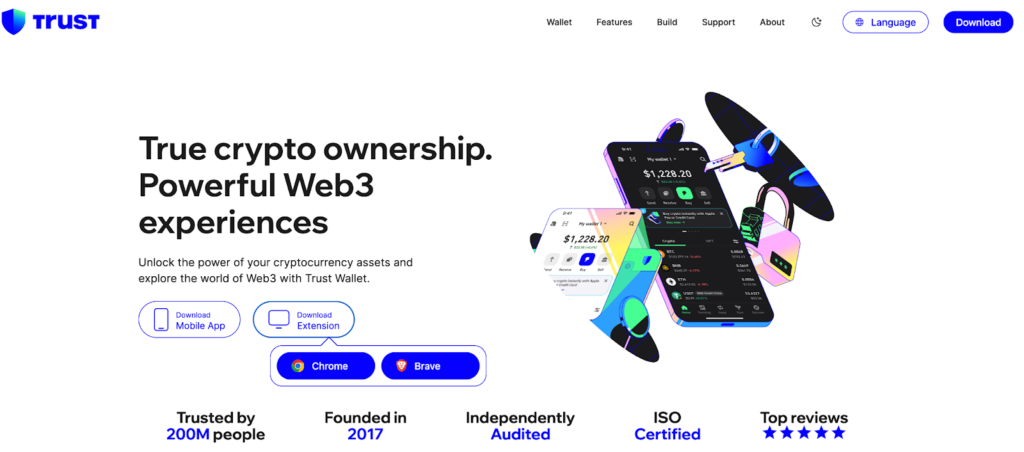
- Once the extension is downloaded and installed, open it, agree to the Terms, and select Create new wallet to set up your account. If you already have a wallet, you can import an existing wallet instead.
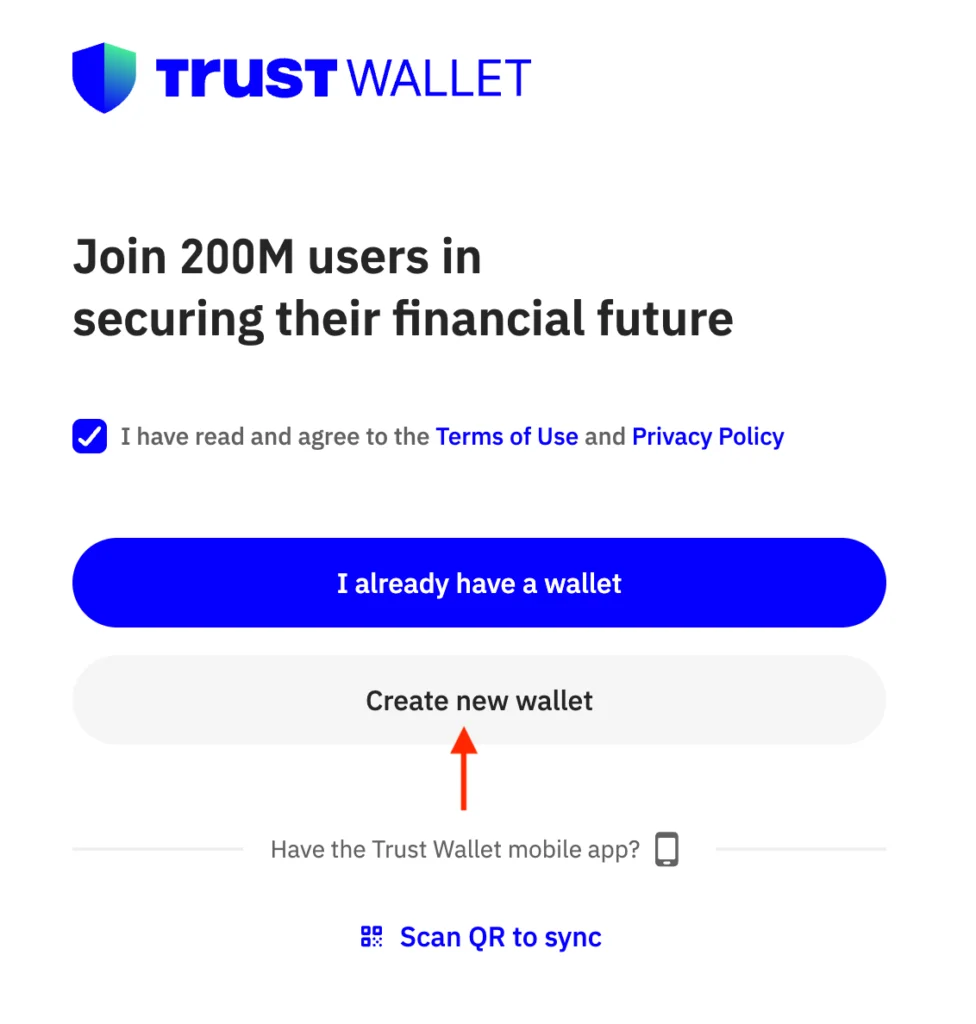
- Set up a reliable password or enable fingerprint recognition for enhanced security.
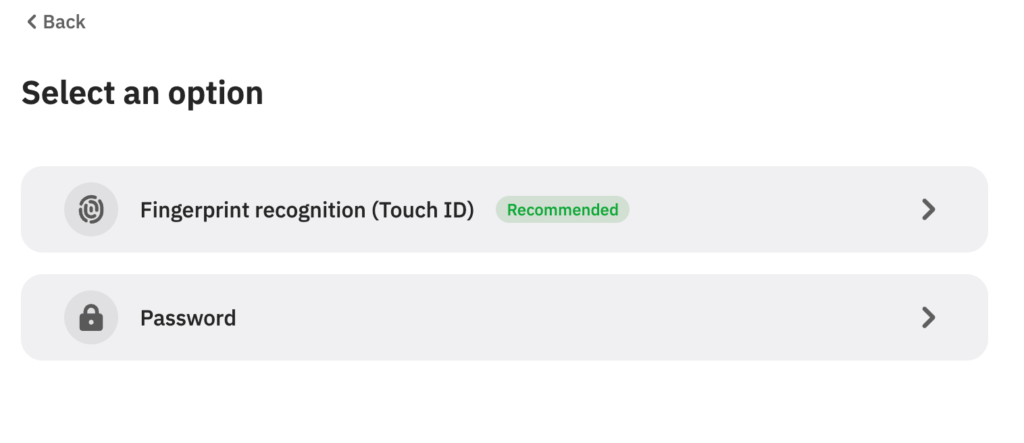
- In a couple of seconds, your wallet is ready to run. Hit Open My Wallet.
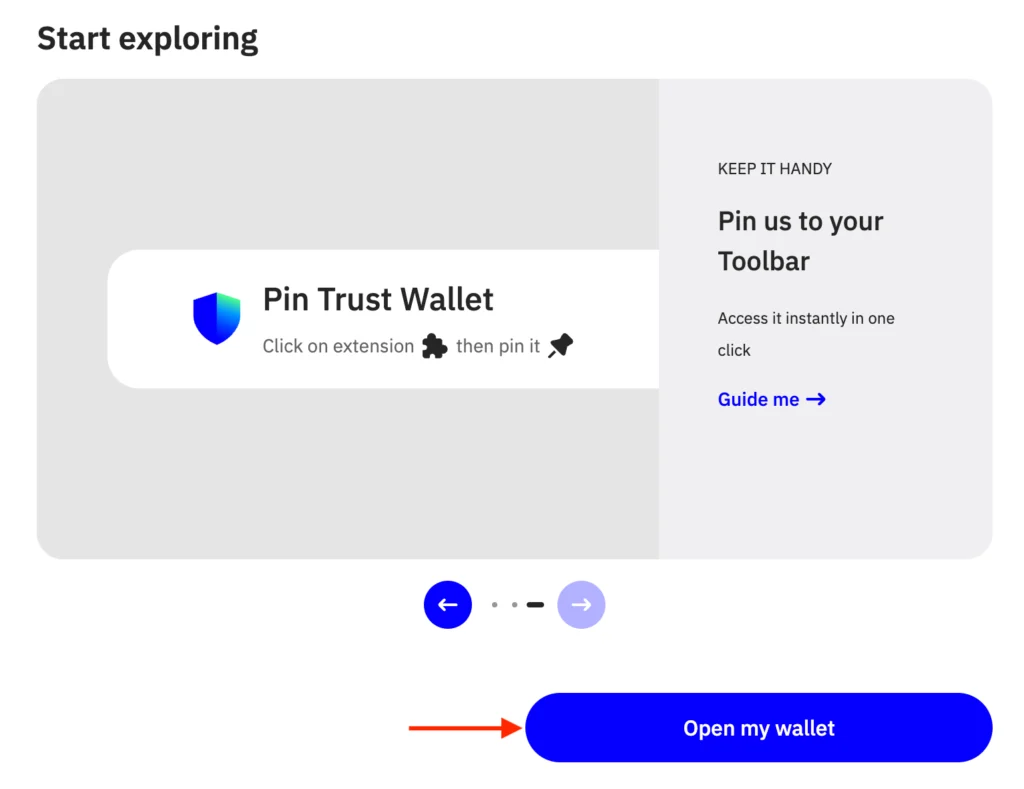
- Once opened, you’ll see a notification to back up your secret phrase. It’s highly recommended that you do so as soon as possible to ensure your assets are completely safe. Click on the notification.
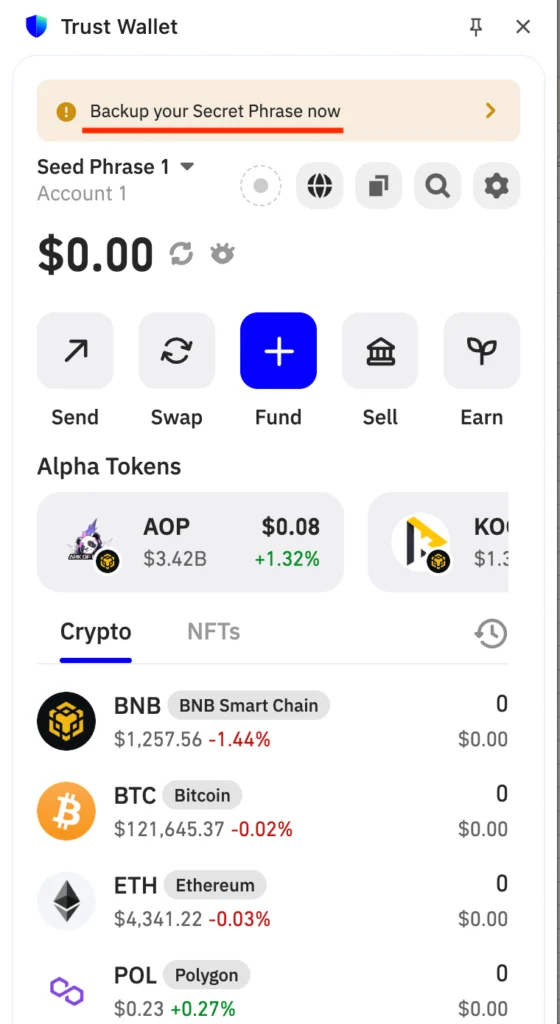
Write down your secret phrase offline and store it in a secure location. Avoid screenshots or digital copies, as they make your wallet more vulnerable.
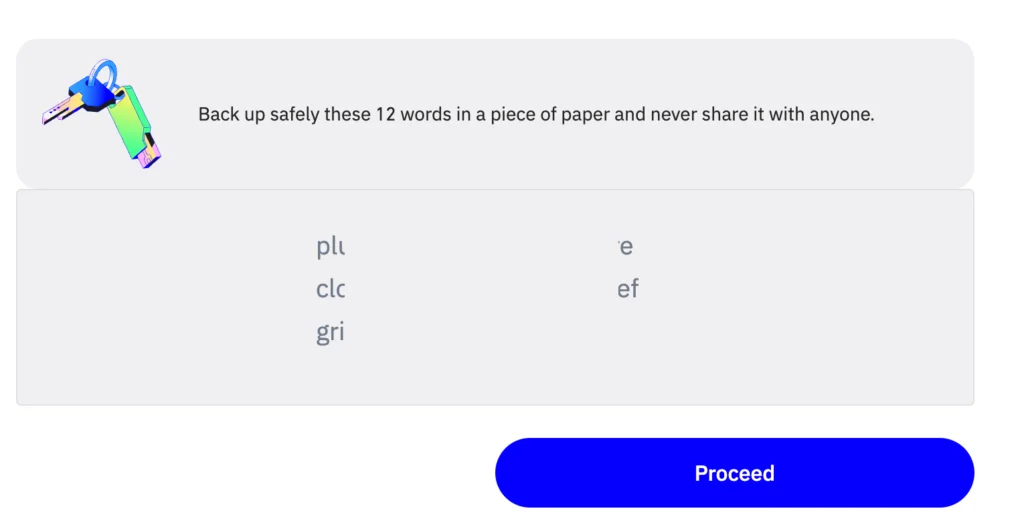
- Pass a quick check by matching the words with their respective numbers.
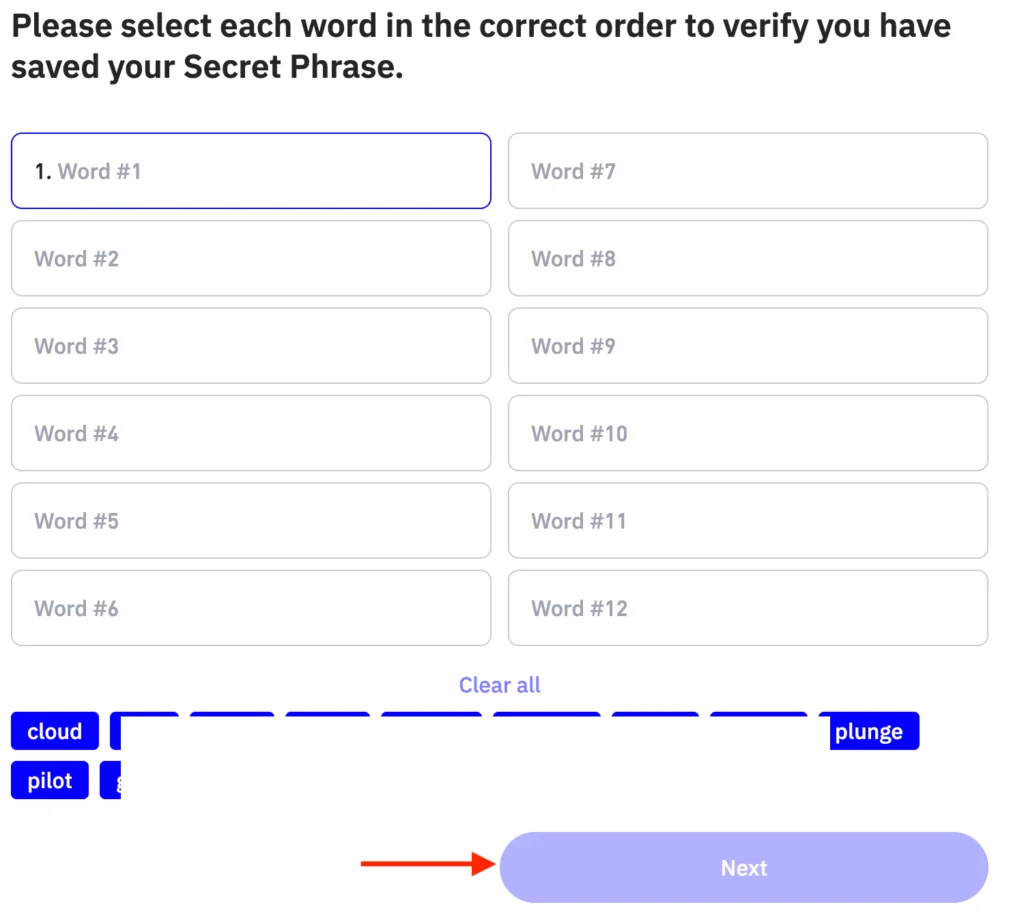
Step 2: Creating and Sending Funds to Your ATOM Wallet
- Enable Cosmos Hub blockchain in your wallet. Click Manage Crypto in the extension.
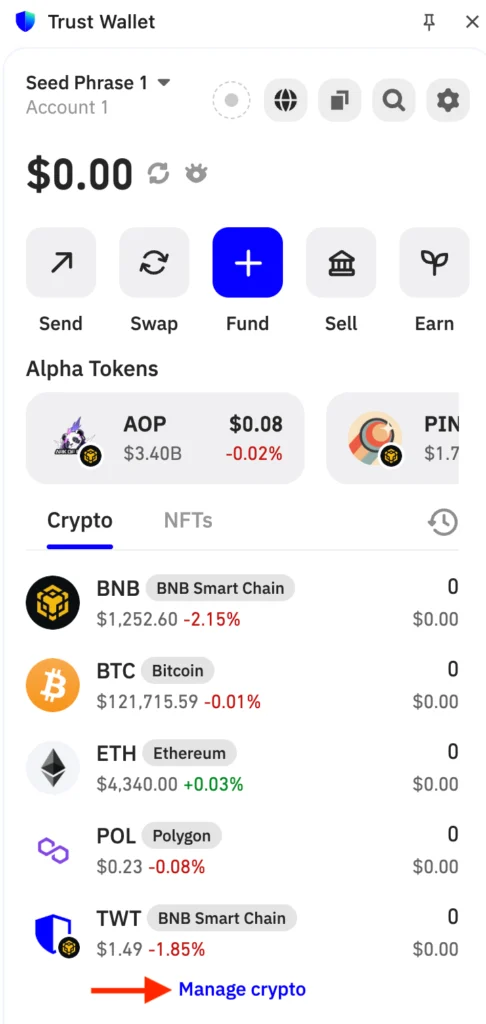
- Find ATOM (Cosmos Hub), toggle it on, and click on it to reach your ATOM wallet.
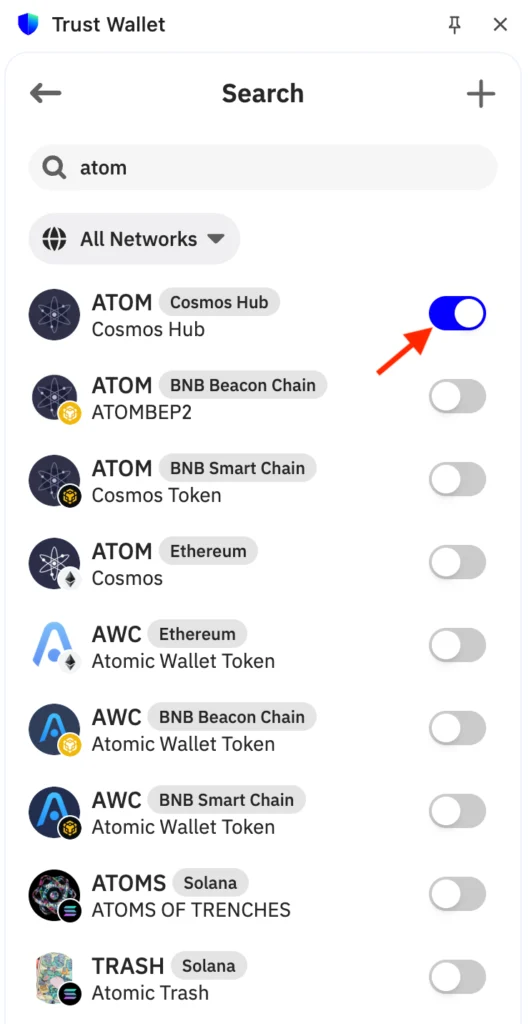
- You have two options for funding your ATOM wallet: buy with fiat or replenish from another wallet or exchange.
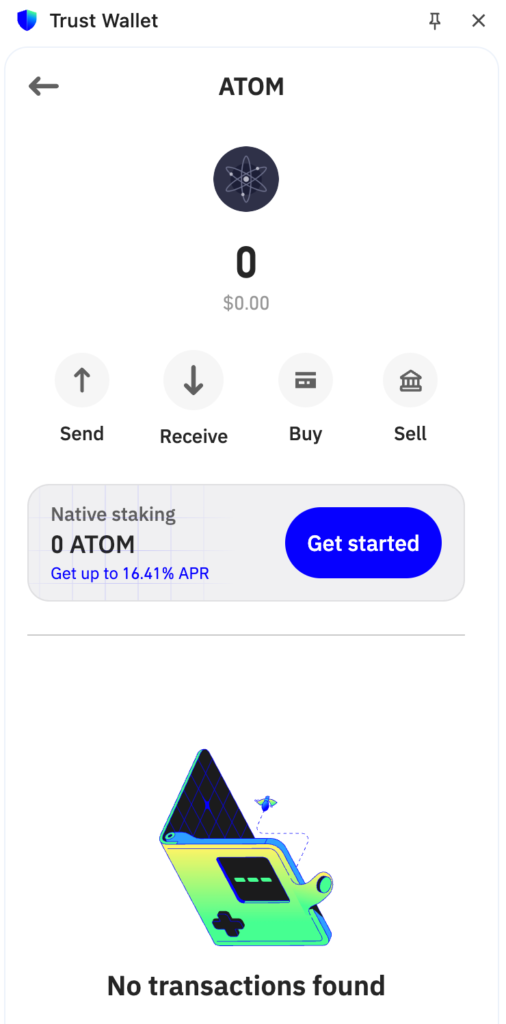
- To buy ATOM with fiat, click Buy in the ATOM wallet. Then, select a payment service from the list and proceed with your payment using your payment card.
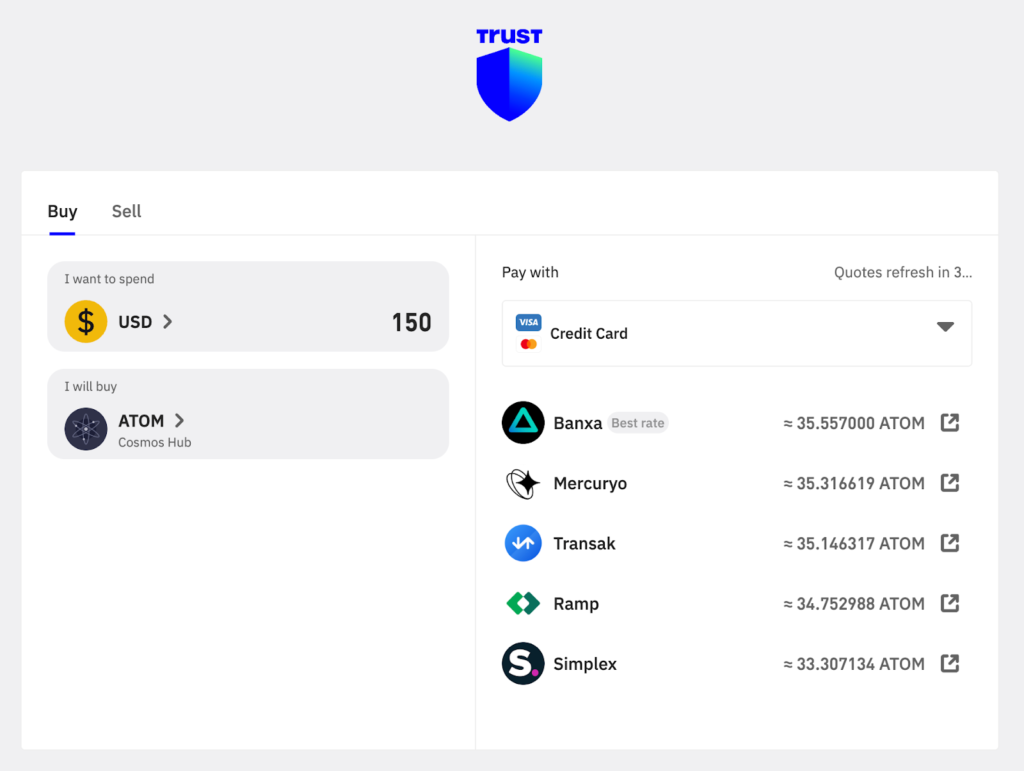
- To top up your balance from another wallet or exchange, hit Receive in your ATOM wallet and copy the address for further funding. If you’re going to buy ATOM on an exchange, just pick one from the list. Binance and Coinbase are already integrated into Trust Wallet, so just click on one of them and sign in to get funds from there.
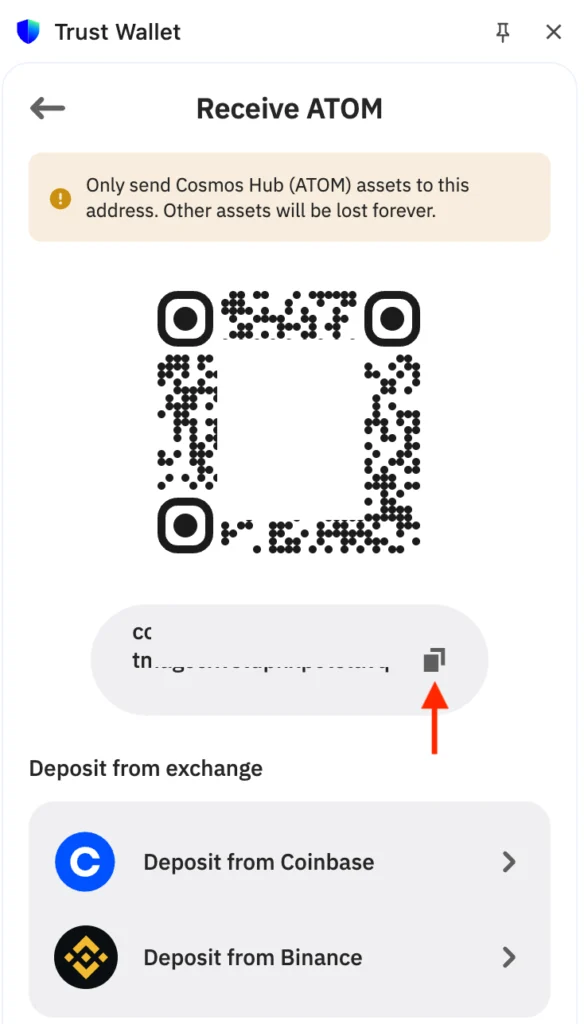
Step 3: Stake ATOM
- Once your ATOM balance is replenished, you can start staking. In the ATOM wallet, hit Get Started.
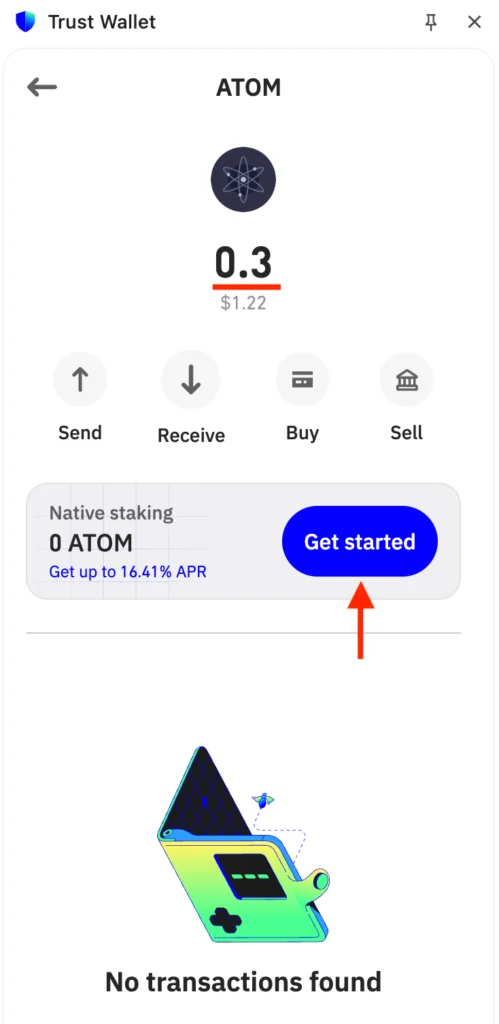
2. Learn details and hit Stake to proceed.
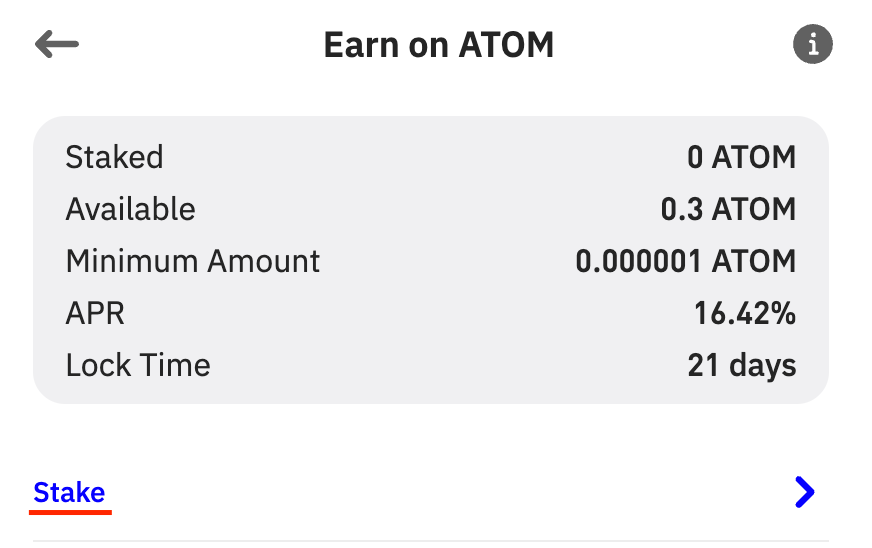
- Specify the amount you want to stake. Ensure you leave a small amount for fees to cover further transactions. Select a validator, such as Everstake, and click Stake Now.
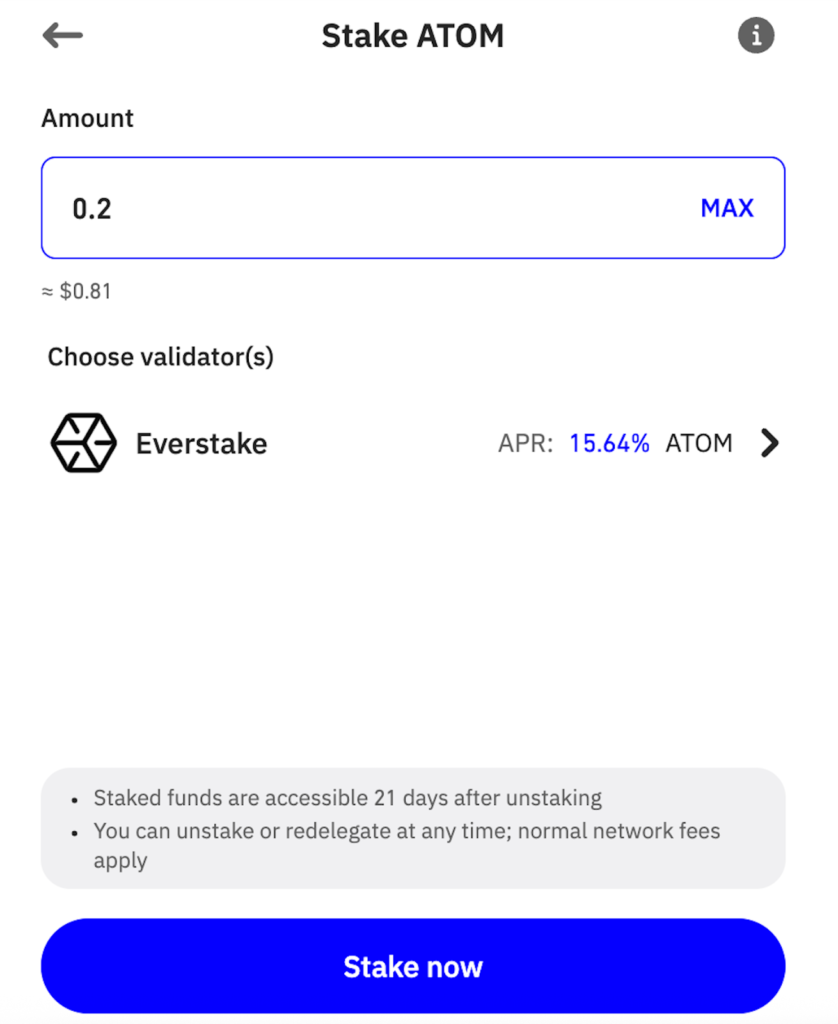
- Review staking transaction details. If everything is correct, hit Confirm.
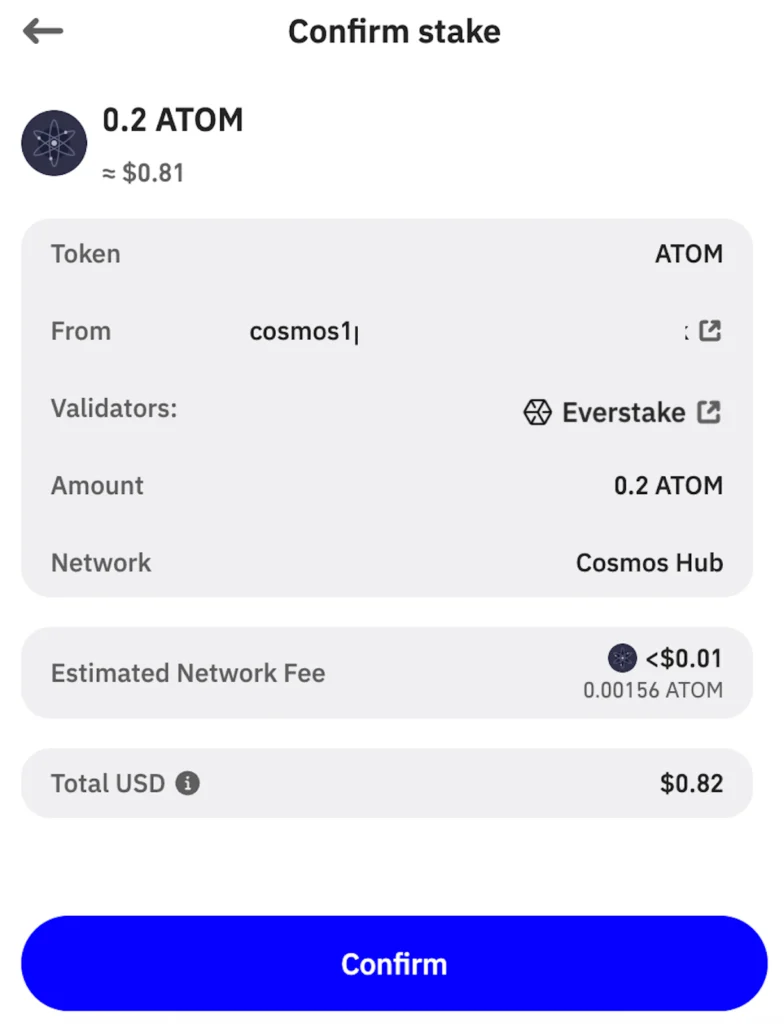
- You are all set! Enter the ATOM wallet in extension to check your active stake that appeared in the Native staking section.
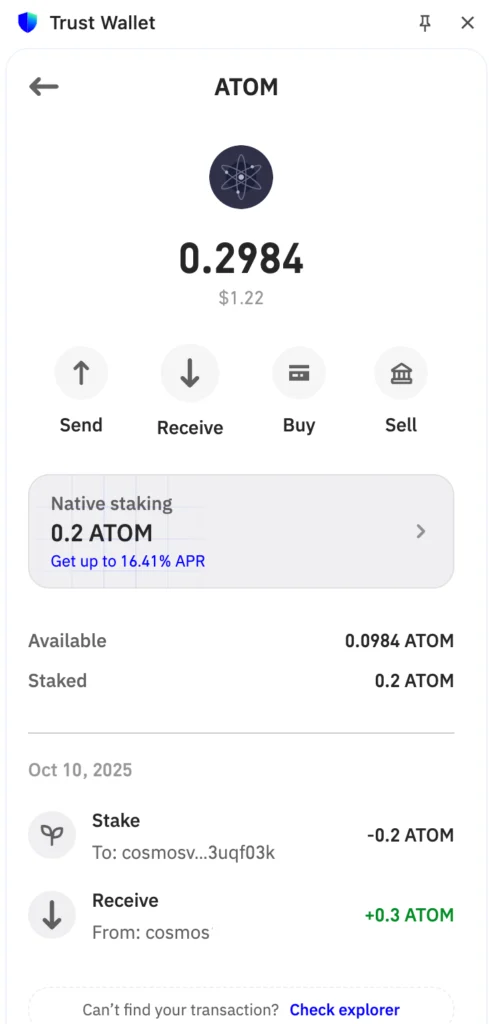
Step 5: Manage Your Stake
Click on the Native staking button in your ATOM wallet to reach the Staking dashboard. Depending on your intentions, choose the needed option:
- Stake: to stake more ATOM
- Unstake: Unstake ATOM and get your tokens after the unbonding period of 21 days. Once it’s over, your tokens will become available in your balance. Remember that staking rewards stop accruing as soon as you confirm the unstake transaction.
- Redelegate: Switch validator.
- Claim Rewards: get accrued staking rewards right on your balance.
- Compound Rewards: claim and stake accrued rewards in one transaction.
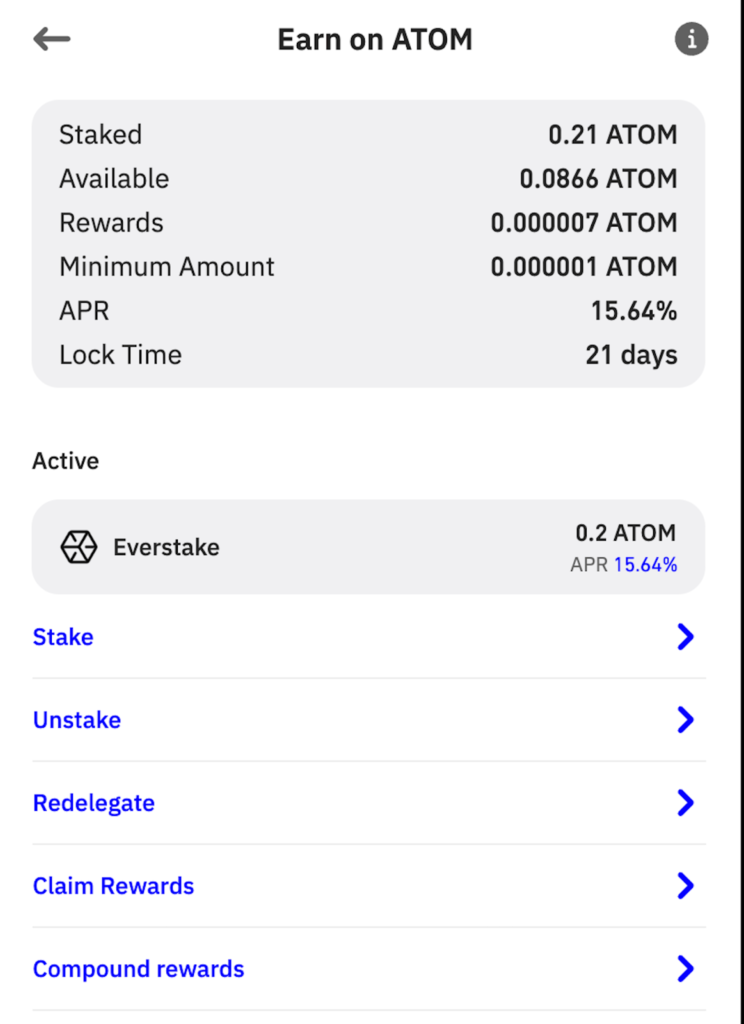
Trust Wallet Desktop Application
Step 1: Create a New Wallet
- Navigate to the Download page of Trust Wallet and download the Trust Wallet Desktop application.
- Run it on your computer and click Create New Wallet. If you already have a wallet, import the existing wallet instead.
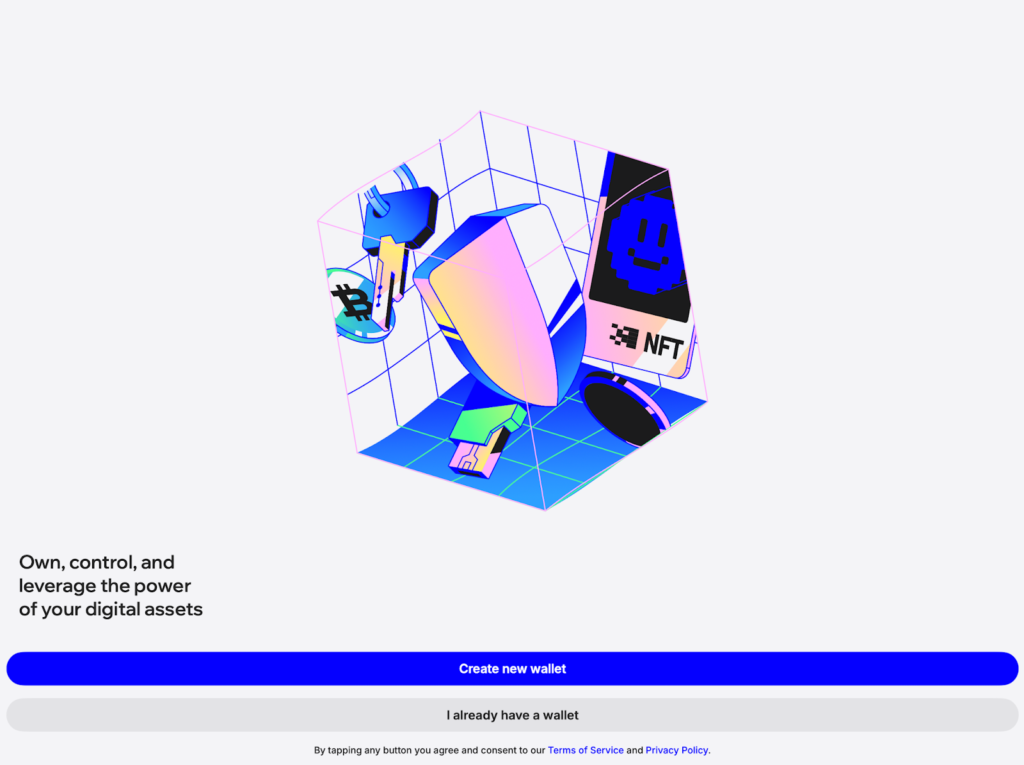
- Create a passcode and add fingerprint recognition (optional).
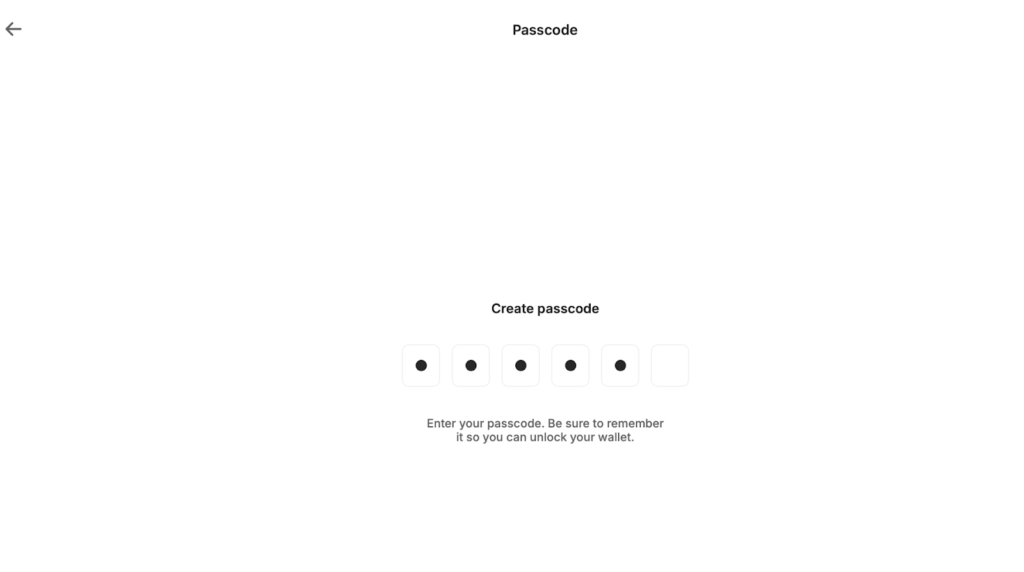
Your wallet is ready to go! Click Fund Your Wallet to get started.
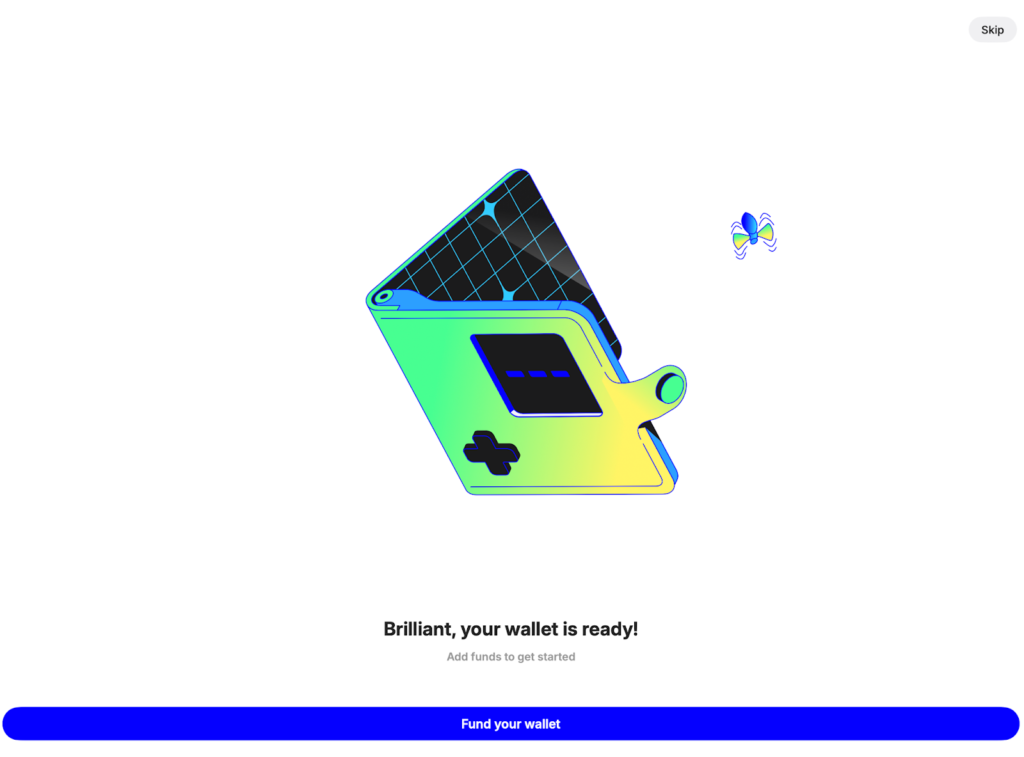
Step 2. Fund your wallet with ATOM
- In the funding dashboard, choose the preferred option.
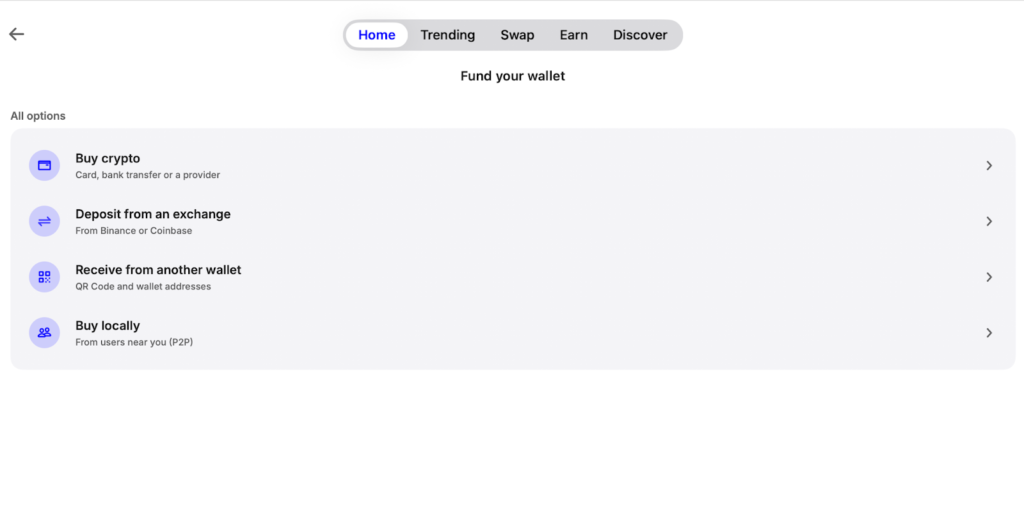
- If you want to send tokens from another wallet/exchange, click on Receive from another wallet and type ATOM in the search bar. Click on the copy icon right from ATOM (Cosmos Hub) to copy your address.
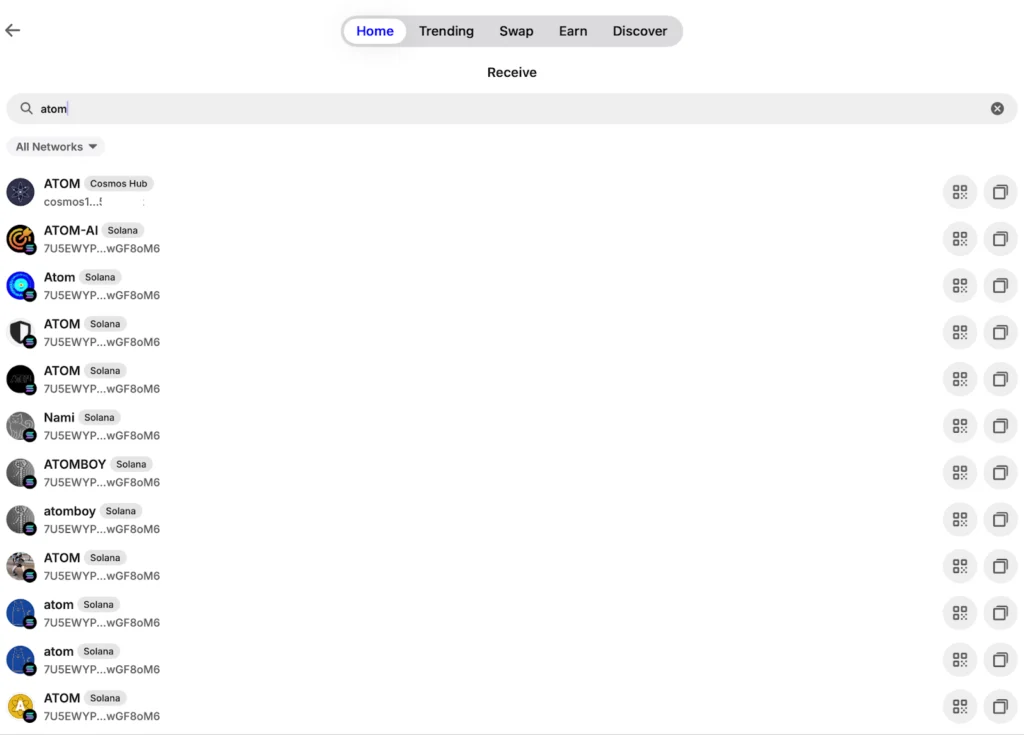
- Go to the Home page to check your balance once it has been sent.
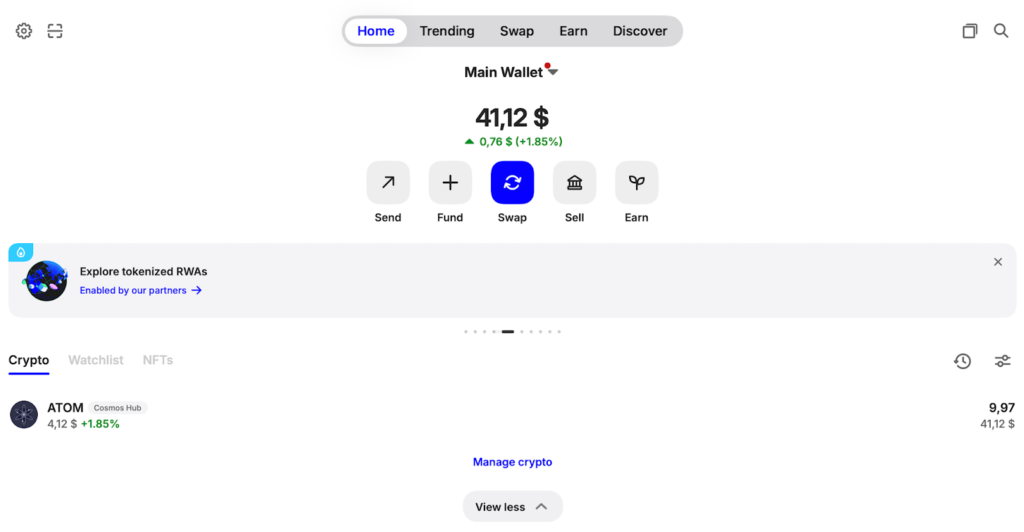
Step 2: Backup Your Wallet
- Click on the Main wallet arrow and choose the preferred option. For better security, you can use both methods.
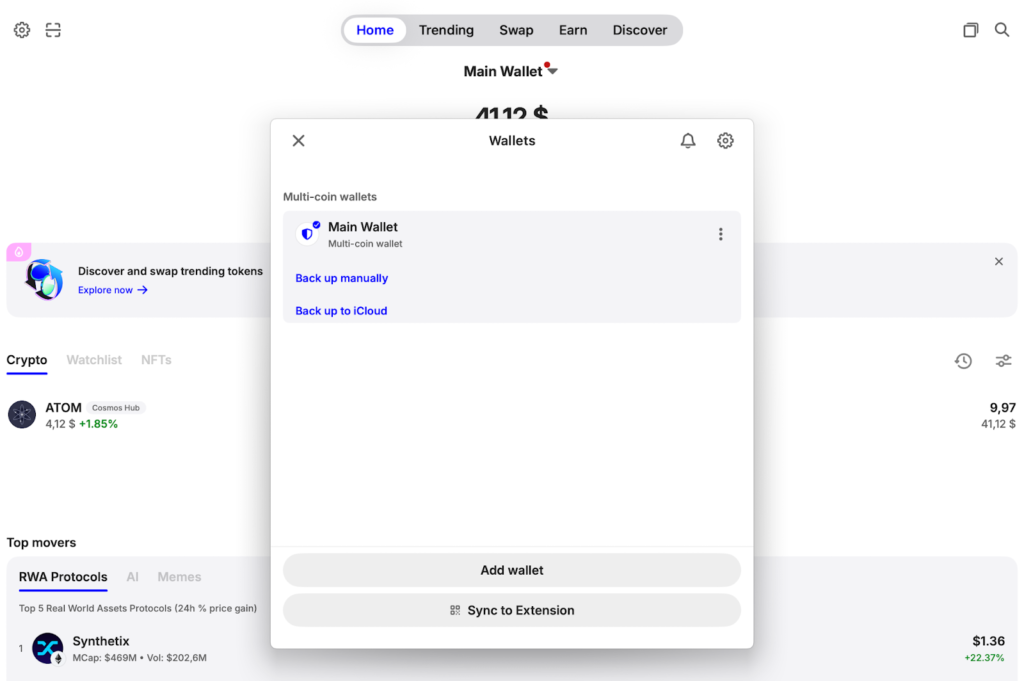
- If you back up manually, click on it, provide consent on two points, and press Continue.
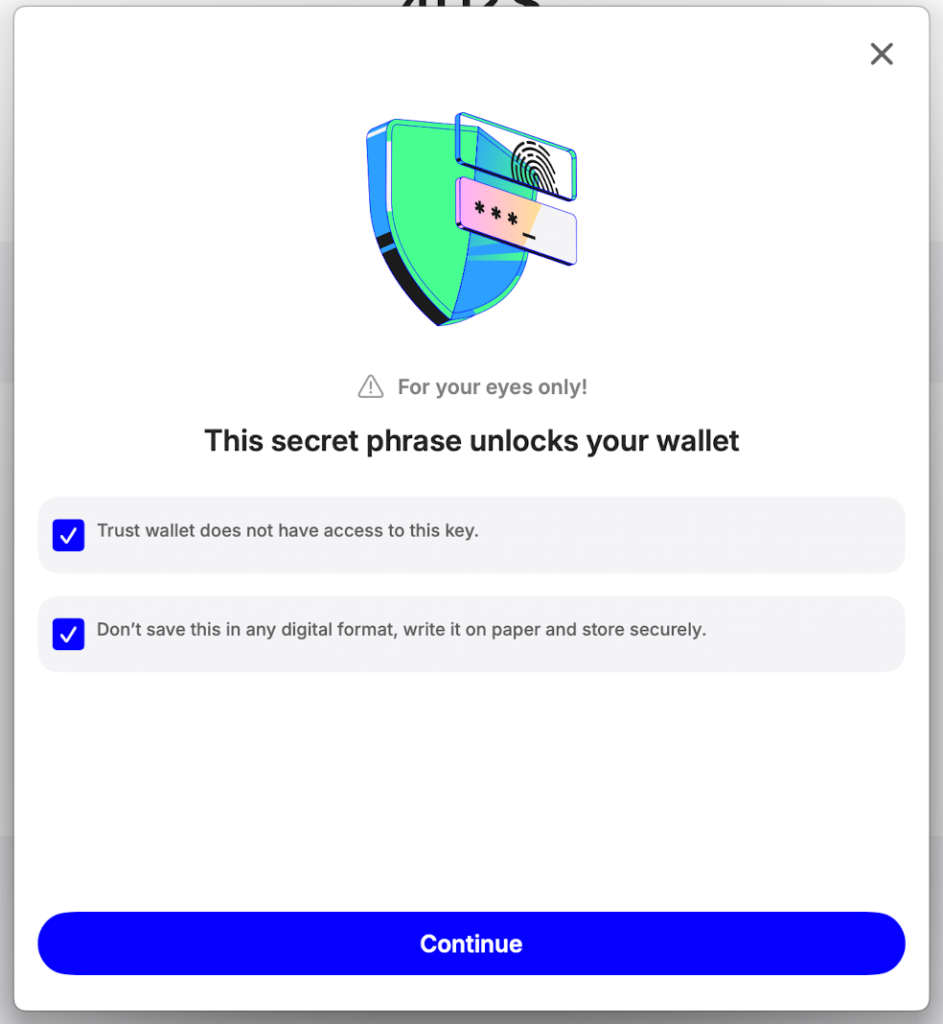
- Copy your secret phrase and click Continue. Pass a quick check by matching the words by number, and you’re all set!
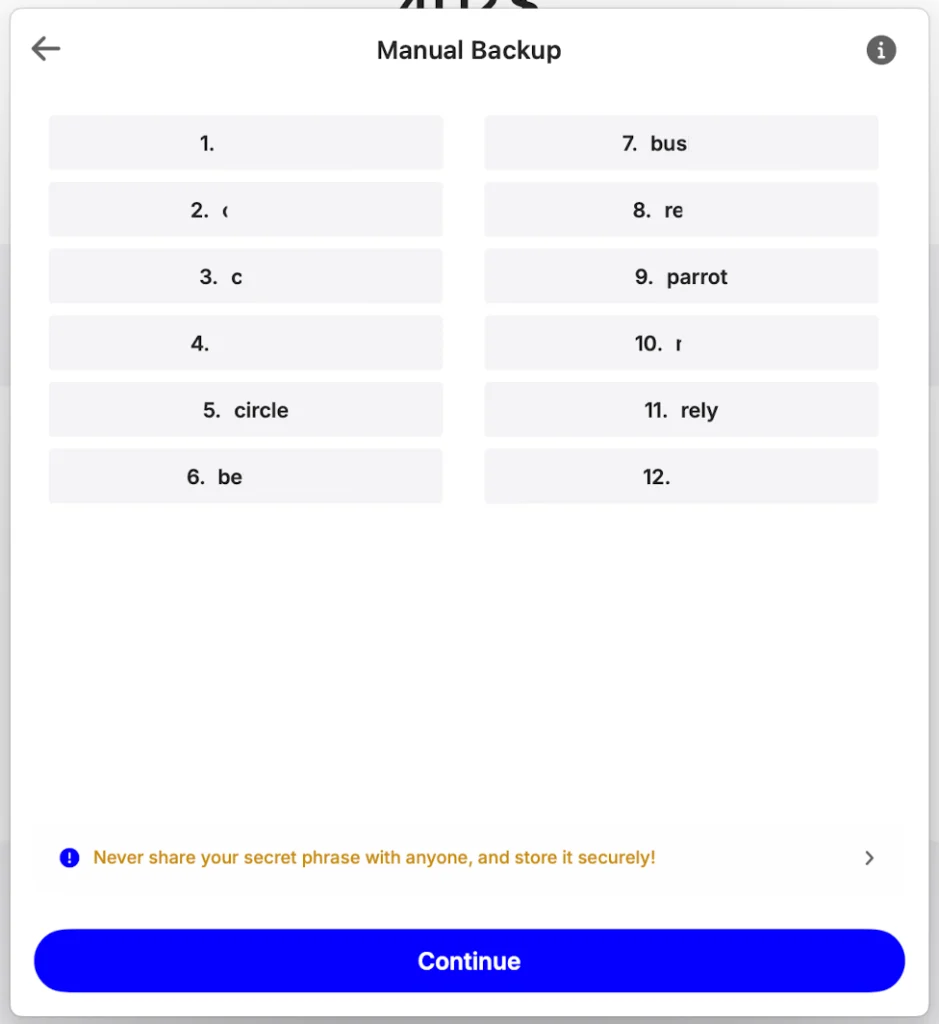
Step 3: Stake ATOM
- Go to the Earn tab and hit the Native Staking button.
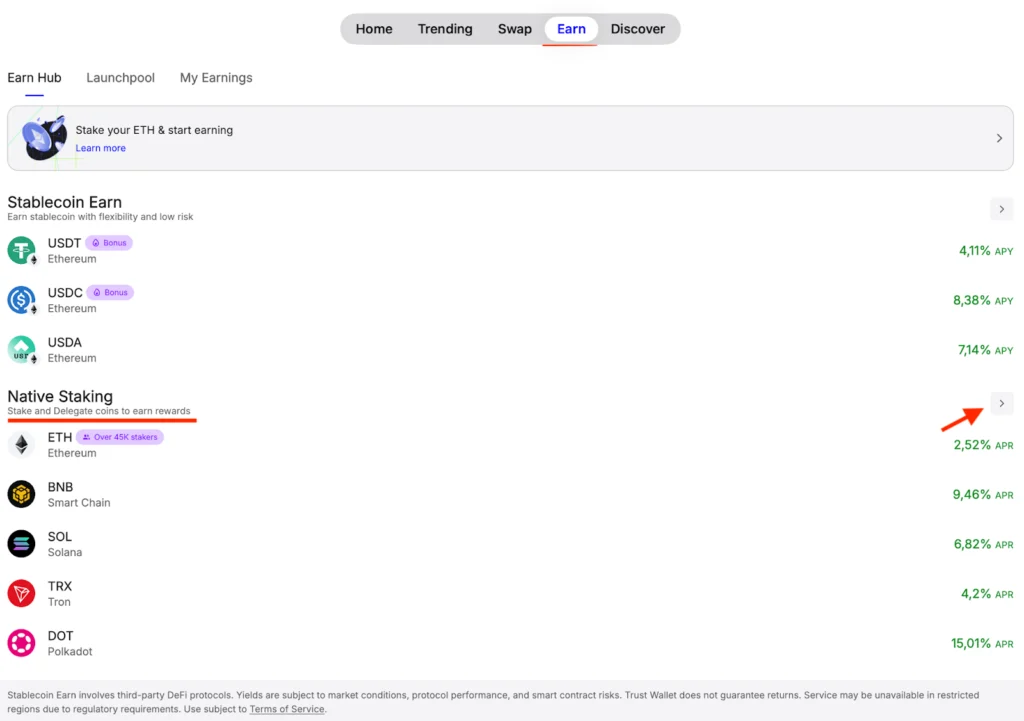
- Click on ATOM.
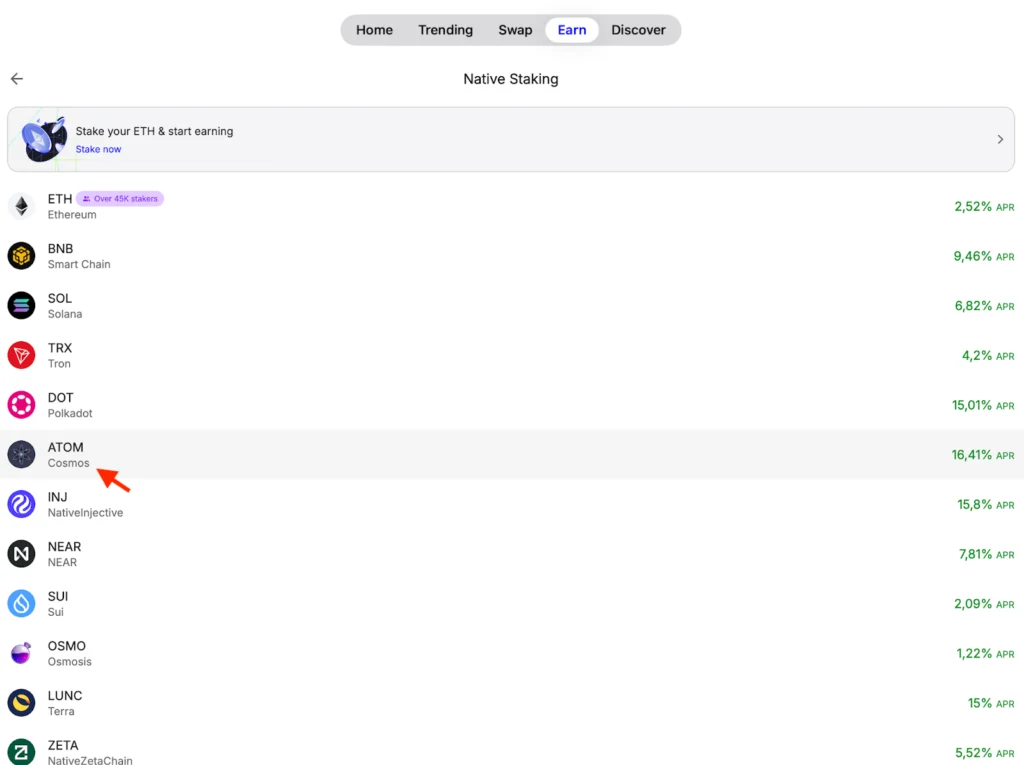
- Review the APR, unbonding period, your available balance, and hit Stake.
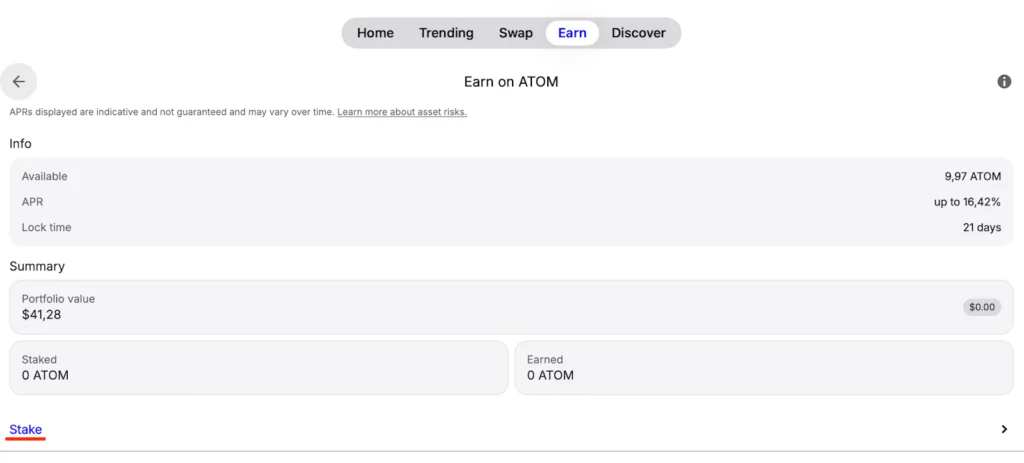
- Specify the amount you intend to stake, select a validator (e.g., Everstake), and click Continue.
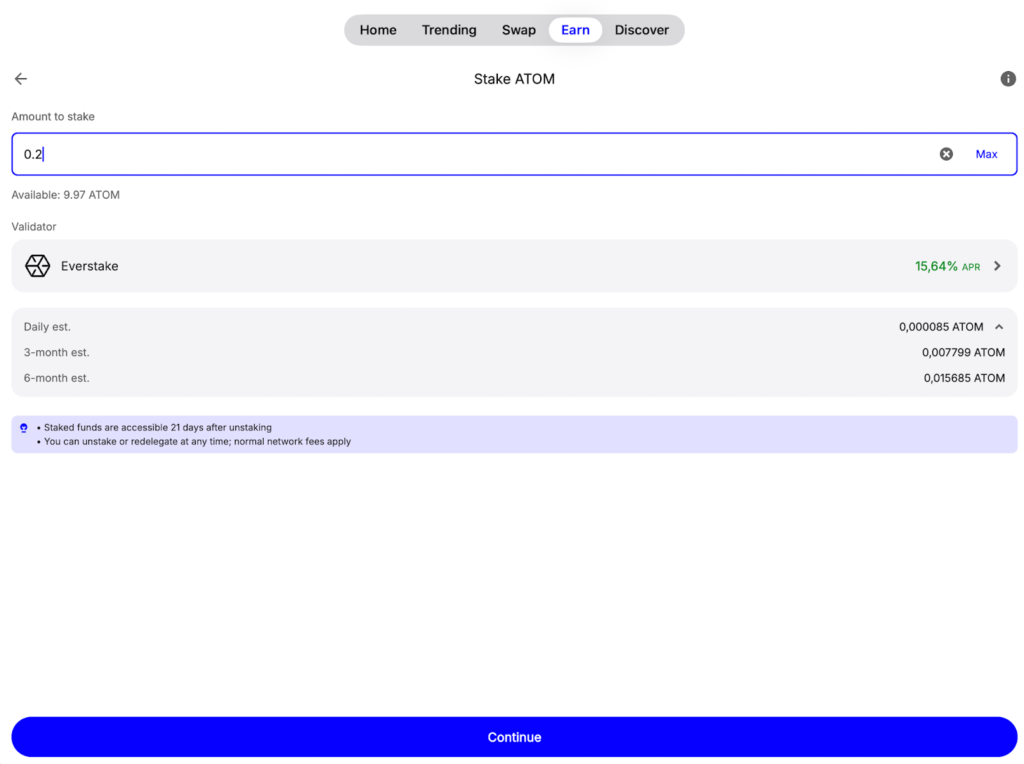
- Review your staking transaction, and if correct, click Confirm.

Step 4: Manage Your Staking Activities
- Click on ATOM wallet from the Home page and hit Native staking to reach the Staking Dashboard.
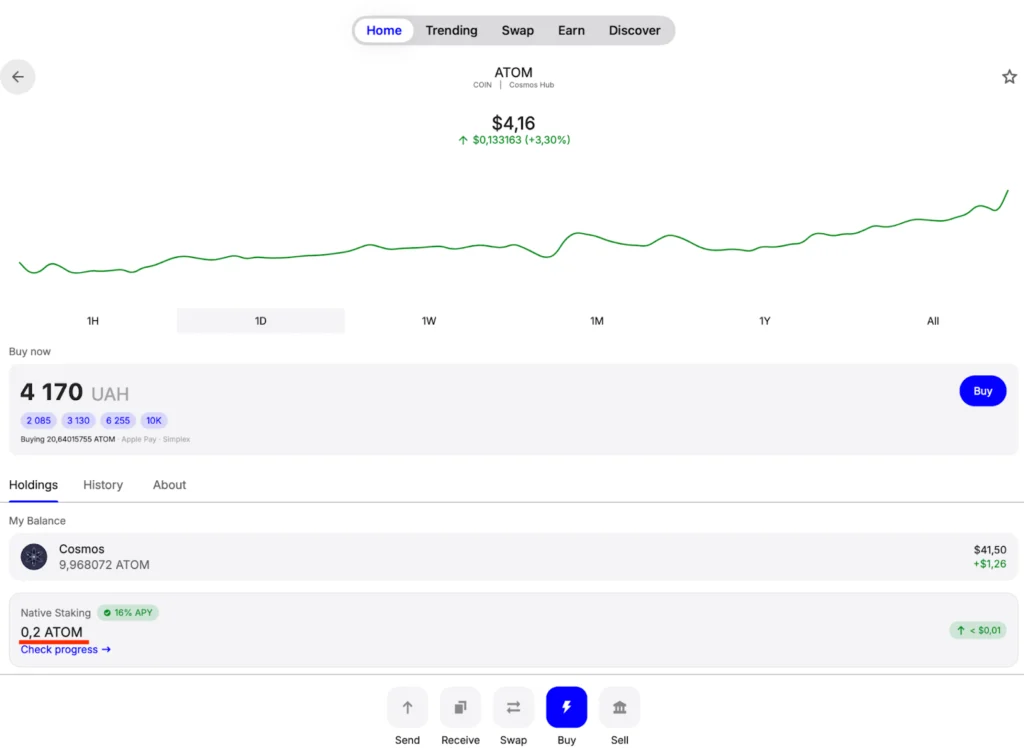
- Select the preferred action from the list, similar to the one in the Web extension.
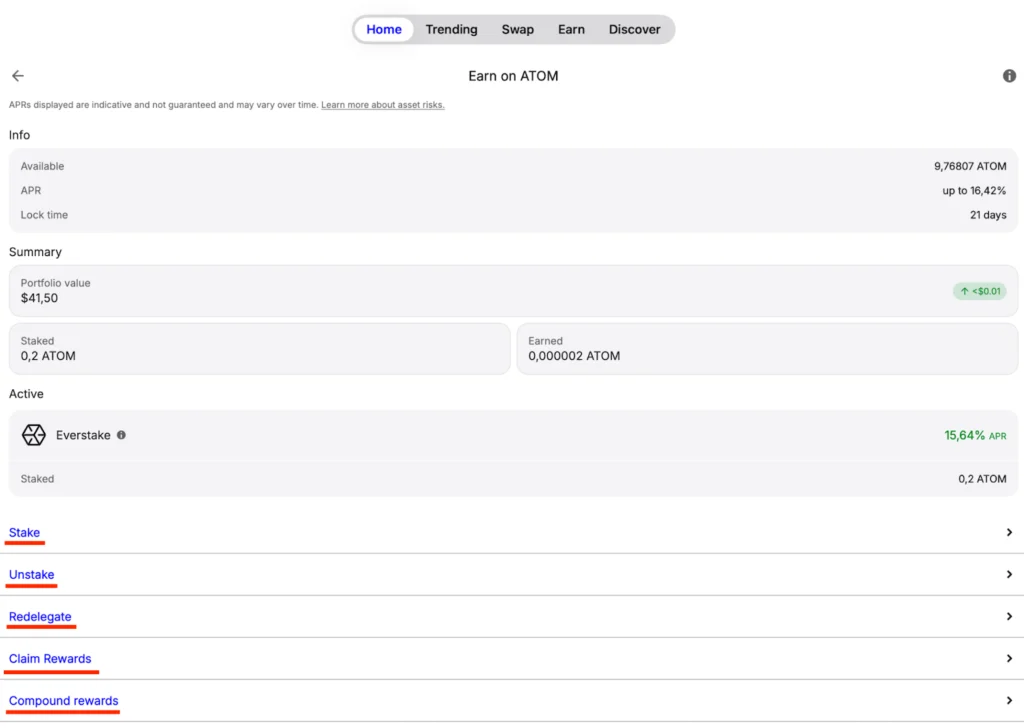
Trust Wallet Mobile
Step 1: Create a New Wallet
- Navigate to the Download page of Trust Wallet and download the Trust Wallet Mobile application for Android or iOS.
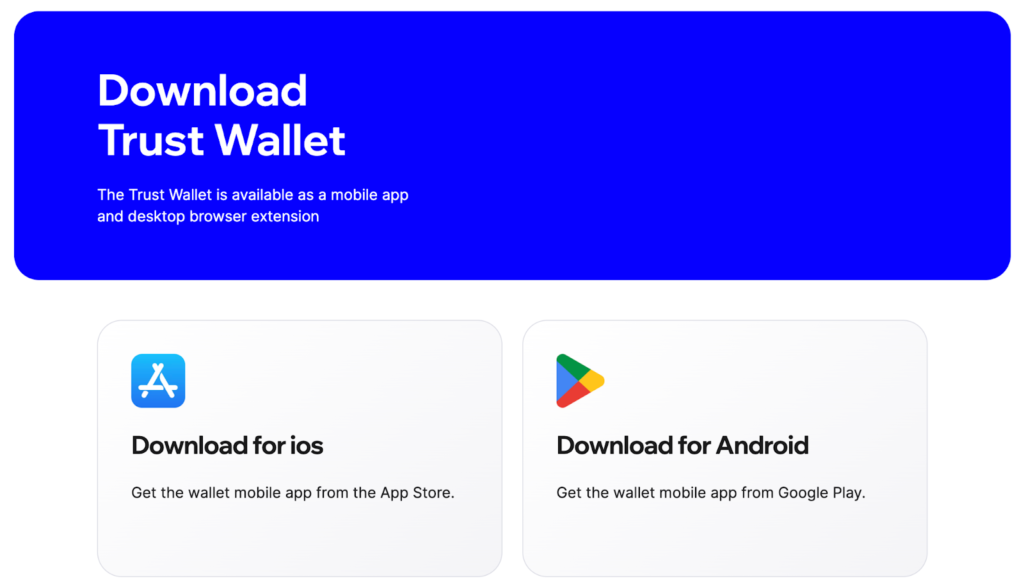
- Click on Create New Wallet.
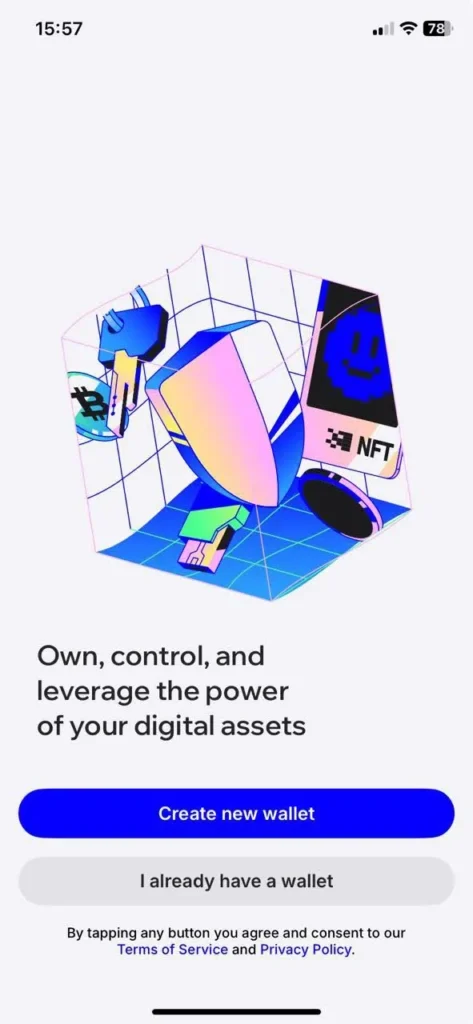
- Create a 6-digit PIN code.
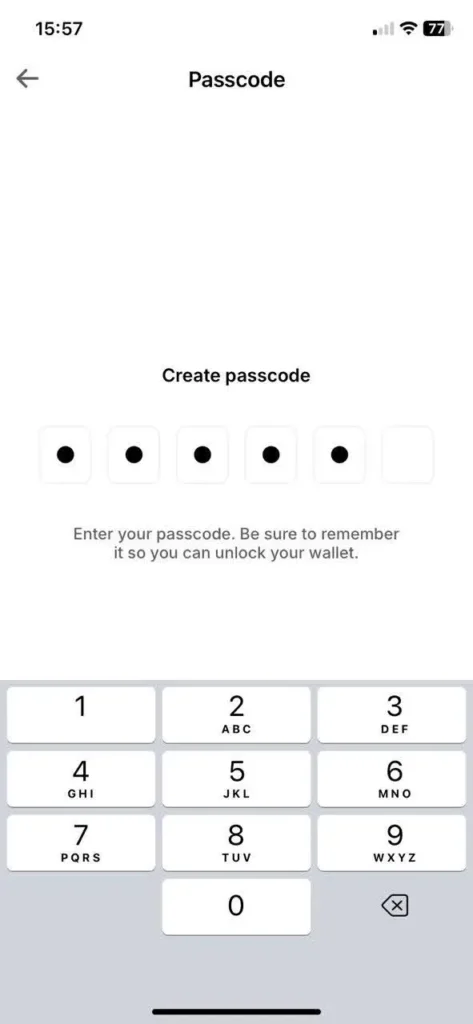
- This will create the new wallet.
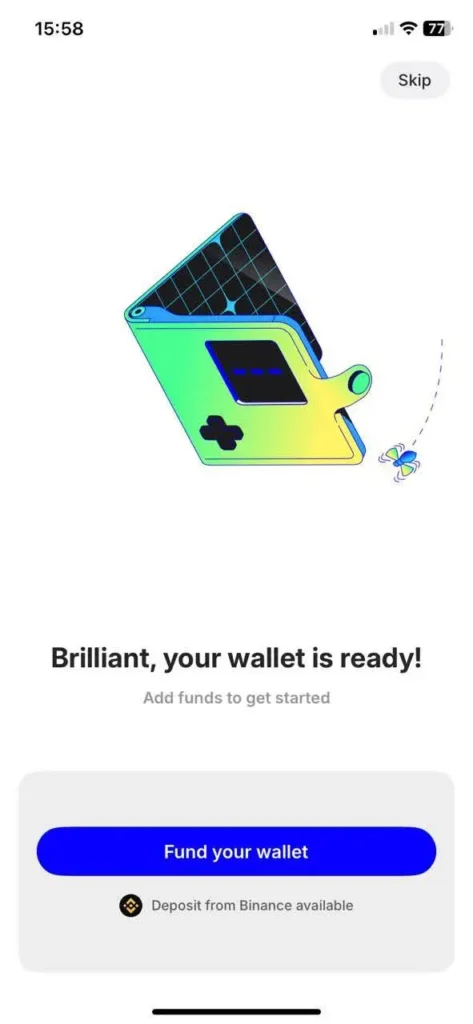
Step 2: Send Funds to Your Wallet
- Tap Fund Your Wallet. The mobile app offers an additional option: funding through Apple Pay. Inbuilt replenishment via the Binance exchange is also available.
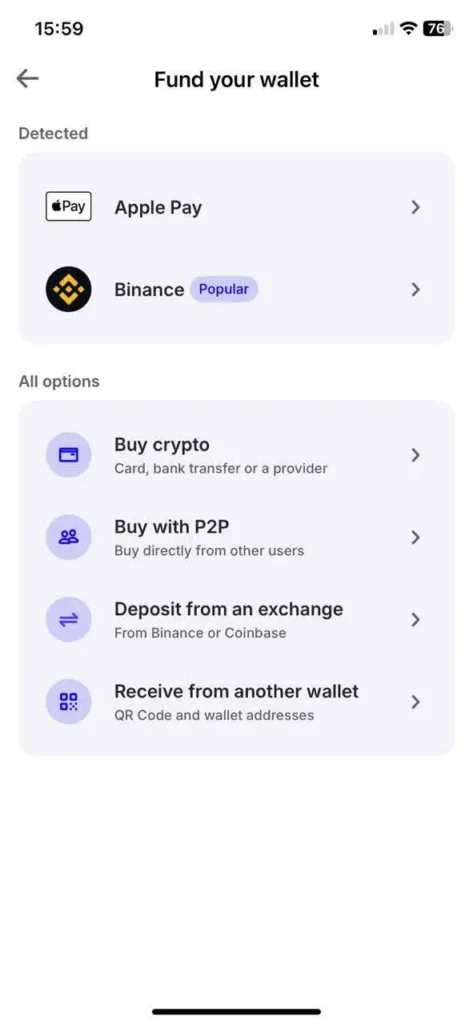
- To receive tokens from another wallet/exchange address, click ‘Receive from another wallet’, find ATOM (Cosmos Hub), and copy the address to top it up.
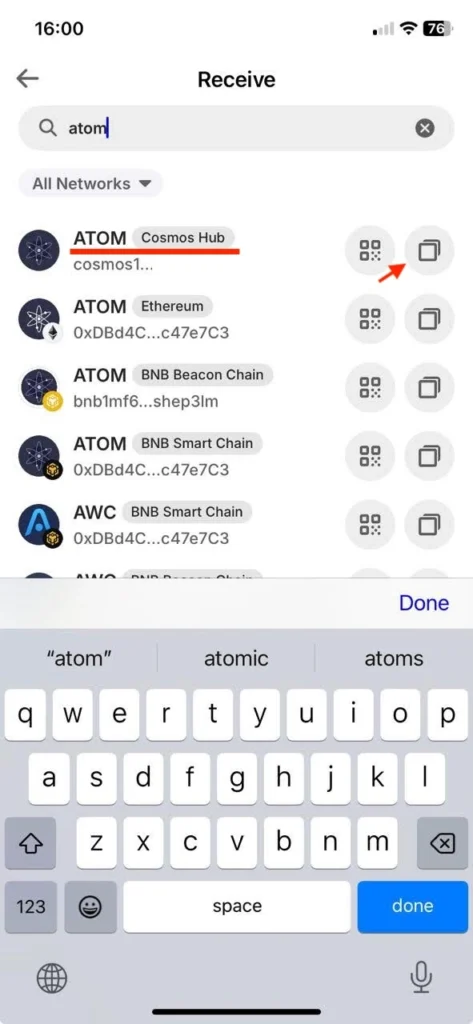
- Check the balance. Once the tokens arrive (within 1-2 minutes), your balance will automatically update on the homepage, displaying your featured ATOM wallet. Before proceeding with staking, it’s highly recommended to back up your wallet. The backup flow is identical to one in the Desktop app, so click on the Main Wallet at the top to complete it.
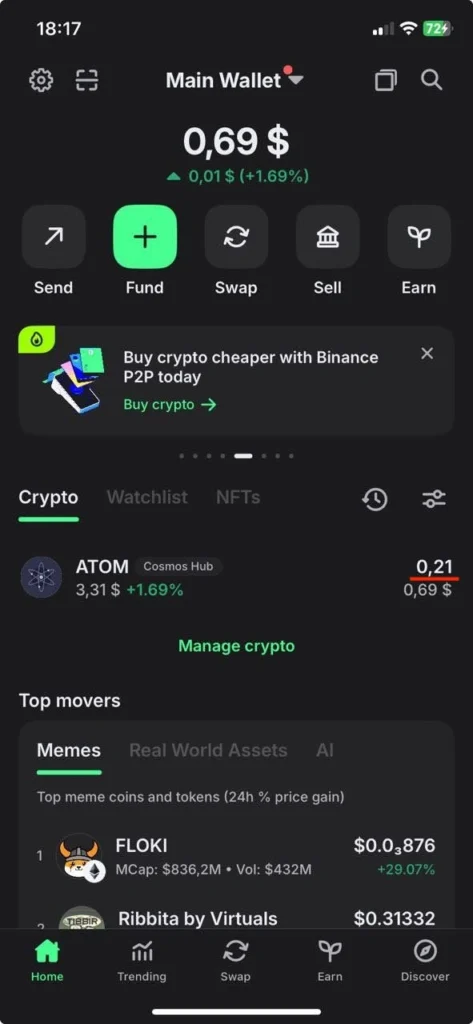
Step 3: Staking
- Enter the ATOM wallet from the Home Page. Scroll down and hit Start Earning.
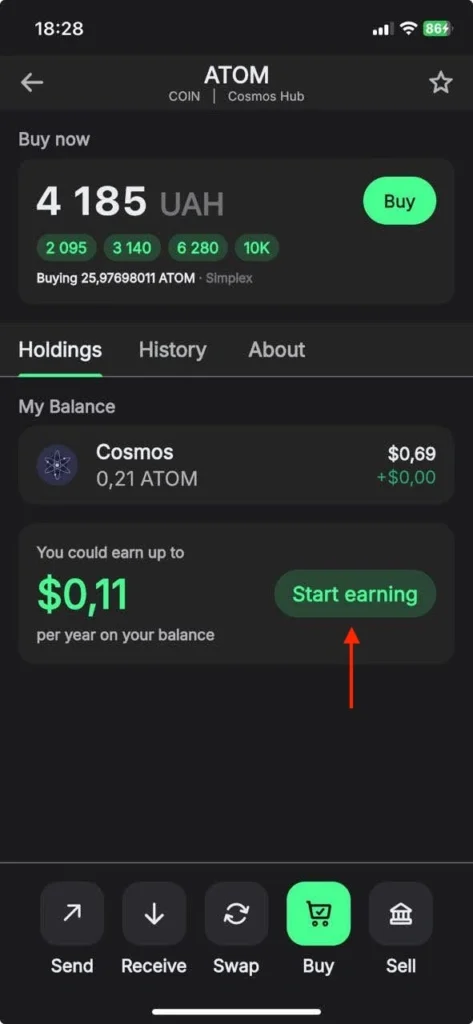
- Review the staking conditions and hit Stake to proceed.
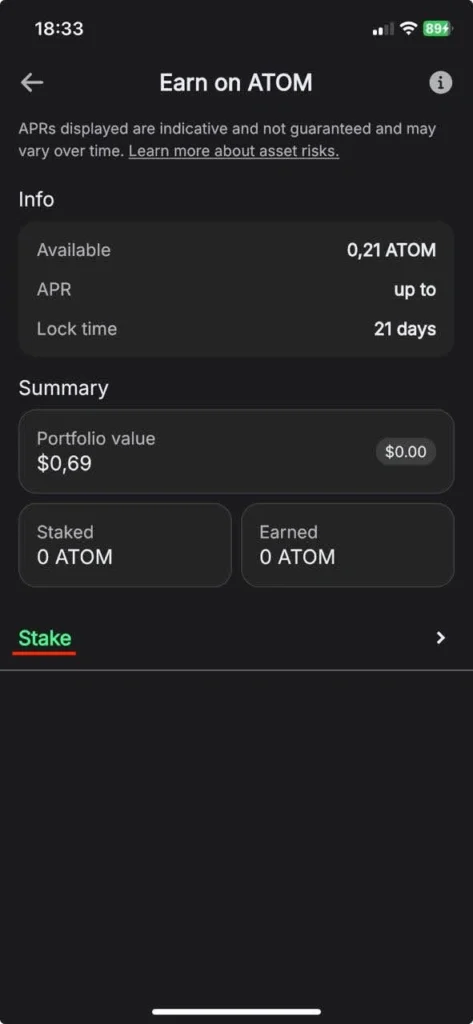
- Specify the amount you want to stake. Ensure you leave a small amount for fees to cover future transactions. Select a validator, such as Everstake, and hit Continue.
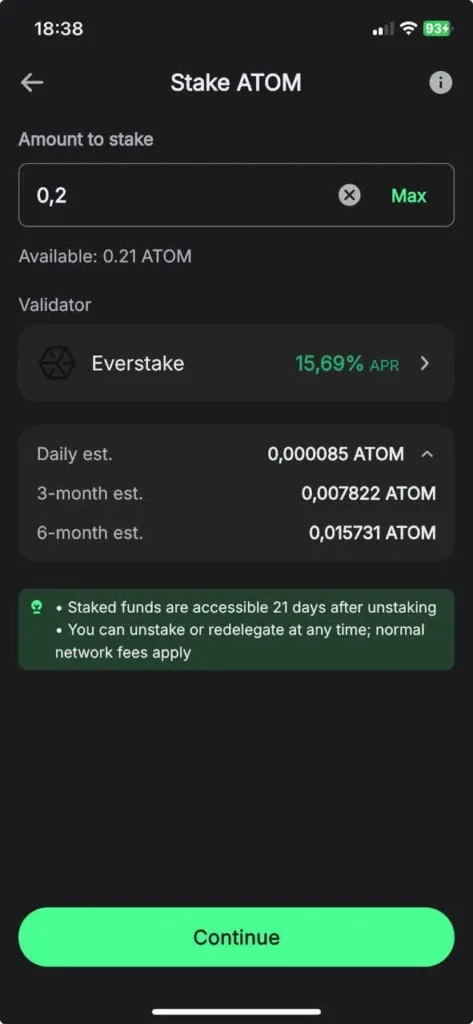
- Review everything and press Confirm to complete the staking transaction.
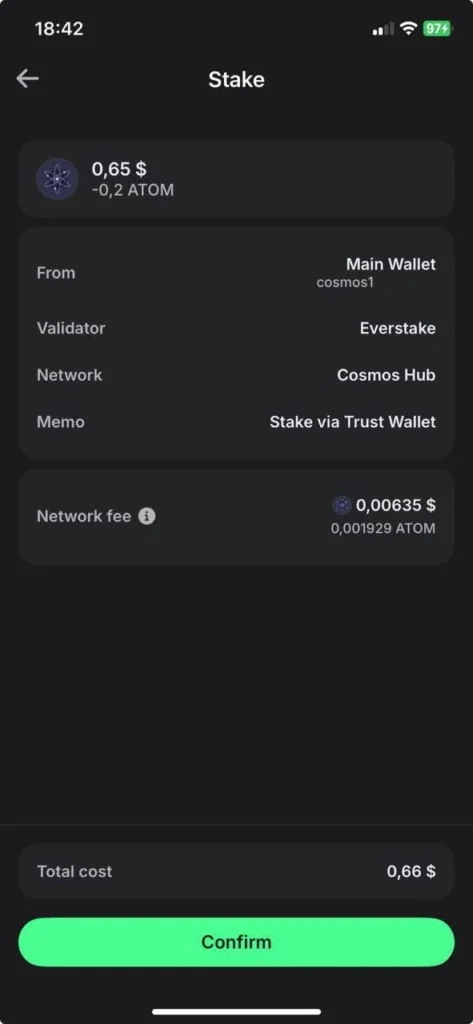
- Reentering the ATOM wallet will ensure that your stake is active. Your current stake will be displayed in the Native Stake section.
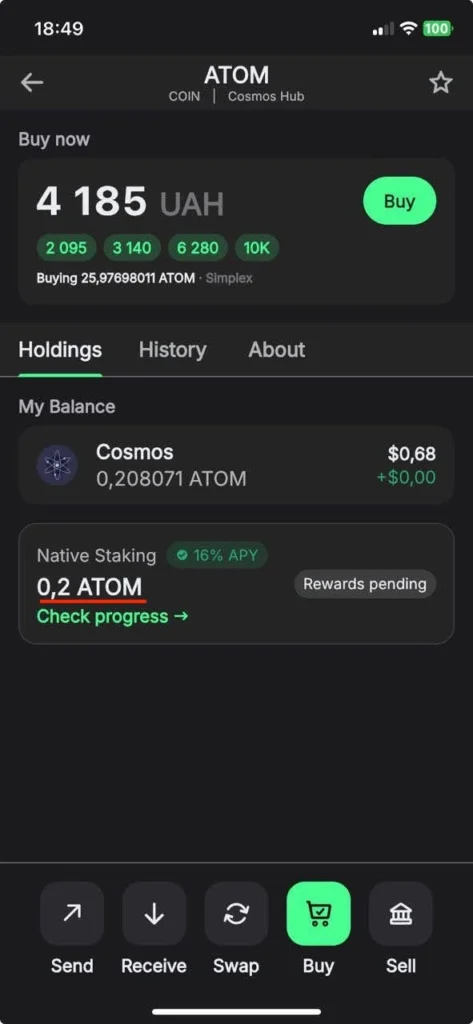
Step 4: Manage Your Stake and Claim Rewards
- Click on the ATOM wallet from the Home page and hit Native Staking to reach the Staking Dashboard.
- Depending on your intentions, choose the needed option:
- Stake: to stake more ATOM
- Unstake: Unstake ATOM and get your tokens after the unbonding period of 21 days. Once it’s over, your tokens will become available in your balance. Remember that staking rewards stop accruing as soon as you confirm the unstake transaction.
- Redelegate: Switch validator
- Claim Rewards: get accrued staking rewards right on your balance
- Compound Rewards: claim and stake accrued rewards in one transaction.
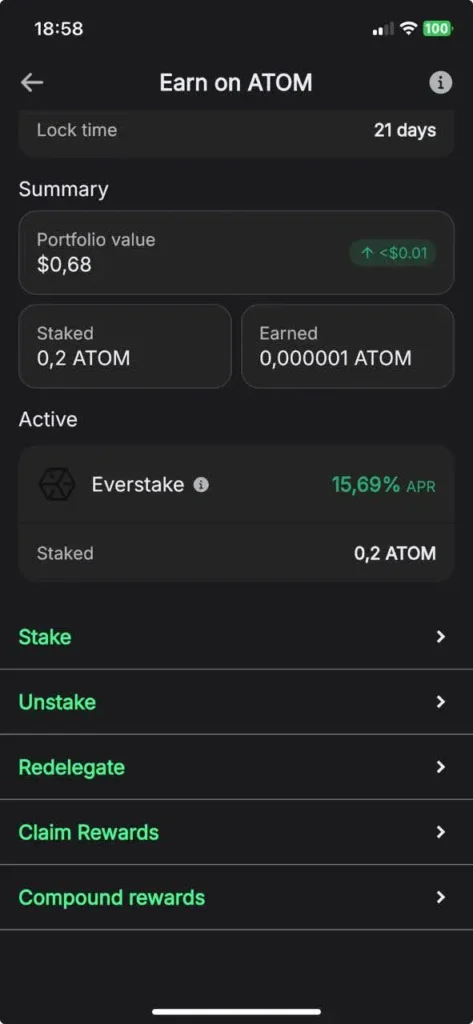
Conclusion
Staking ATOM with Trust Wallet is straightforward on extension, mobile, and desktop. Set up your wallet, secure it, add ATOM, and you’re ready to stake. This way, you directly contribute to the security and stability of the Cosmos Hub.
If you prefer delegating to a trusted validator, Everstake is among the most reliable in the network. The company operates over $7.1 billion in staked assets and over 1 million users, maintaining zero slashing and consistently high uptime.
When staking your ATOM, you can easily find Everstake in the validator list in your Trust Wallet app.
Stake with Everstake | Follow us on X | Connect with us on Discord
***
Everstake, Inc. or any of its affiliates is a software platform that provides infrastructure tools and resources for users but does not offer investment advice or investment opportunities, manage funds, facilitate collective investment schemes, provide financial services or take custody of, or otherwise hold or manage, customer assets. Everstake, Inc. or any of its affiliates does not conduct any independent diligence on or substantive review of any blockchain asset, digital currency, cryptocurrency or associated funds. Everstake, Inc. or any of its affiliates’s provision of technology services allowing a user to stake digital assets is not an endorsement or a recommendation of any digital assets by it. Users are fully and solely responsible for evaluating whether to stake digital assets.
