But with the invention of hardware cryptocurrency wallets, this problem became less acute and allow people to store their funds in significantly secure environments. In this cryptocurrency staking guide, you will discover how to stake ICON(ICX) via Ledger Nano X.
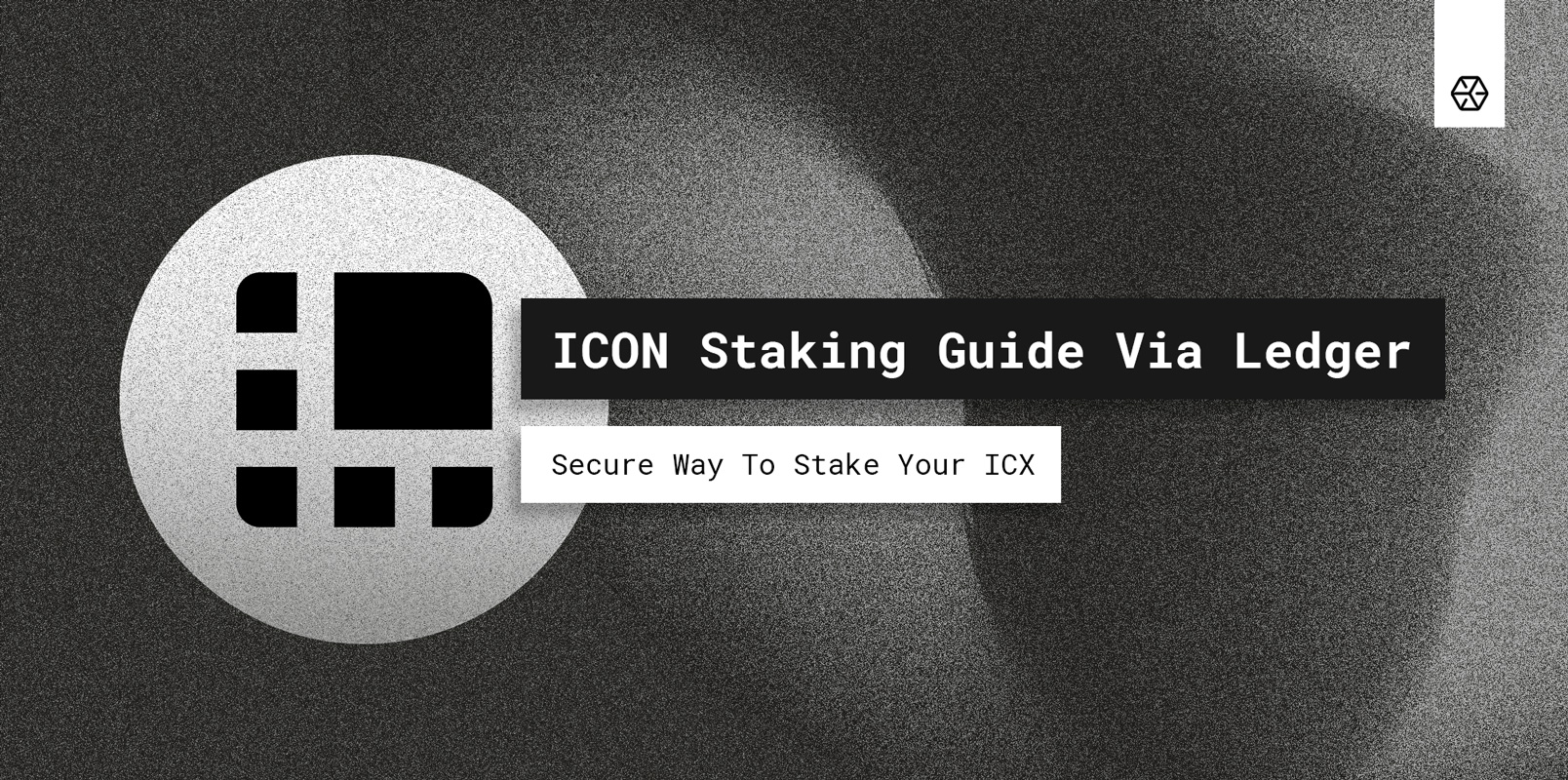
Section 1: Wallet Setup
In case you just purchased the Ledger Nano X and want to have more information on the setup process please refer to an official Ledger guide.
Ledger’s guide implies the installation of the Ledger Live application on your desktop computer. The software can be downloaded from the official website as well.
Considering the ICON wallet it is available for download and use as a Chrome Extension. And in case you are not familiar with the ICON network, you can refer to our recently created FAQ guide where you can find detailed information regarding the staking, voting, rewards and other.
Once you set up or initialize your Ledger hardware, please open the ‘Manager’ section of the Ledger Live application.
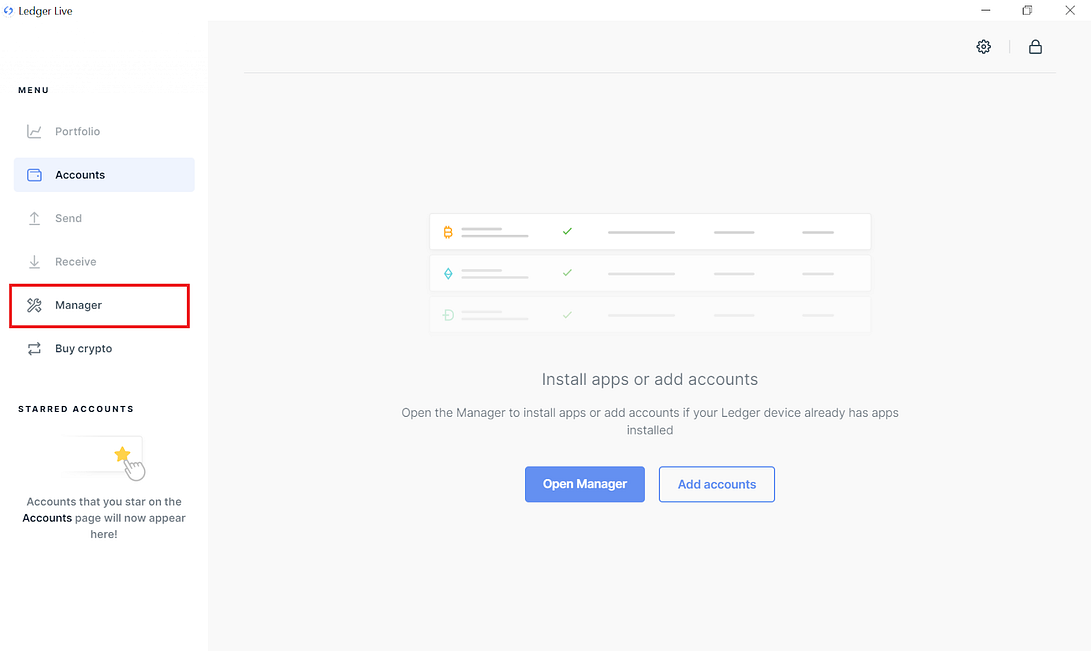
Enter ‘ICON’ into the app catalog search bar.
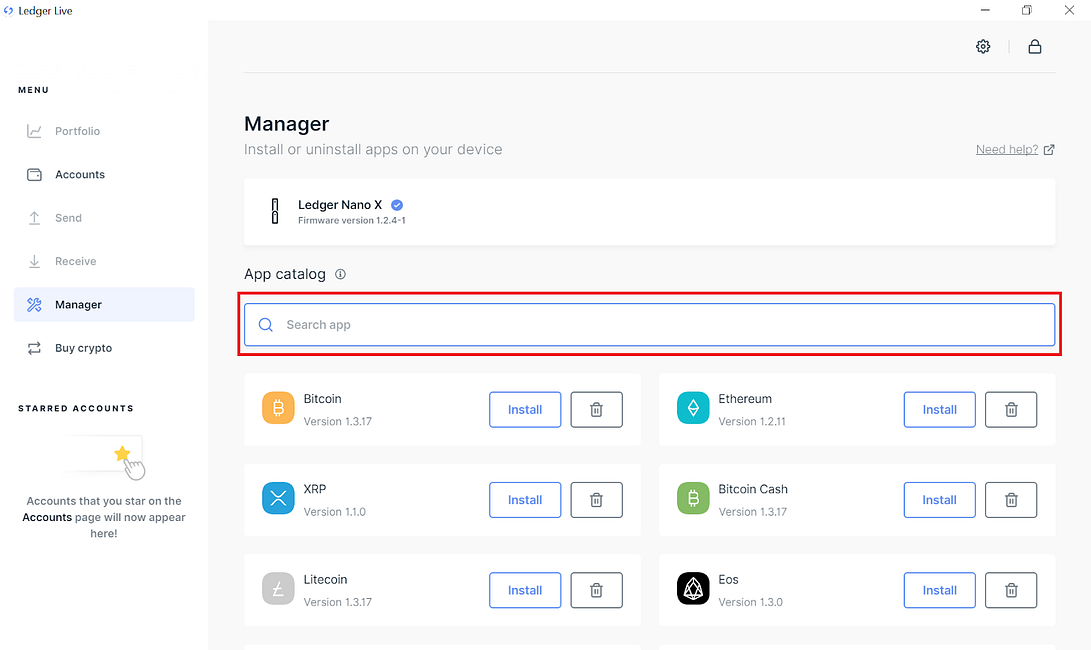
Click on the ‘Install’ button and confirm your operation on the Ledger device as well.
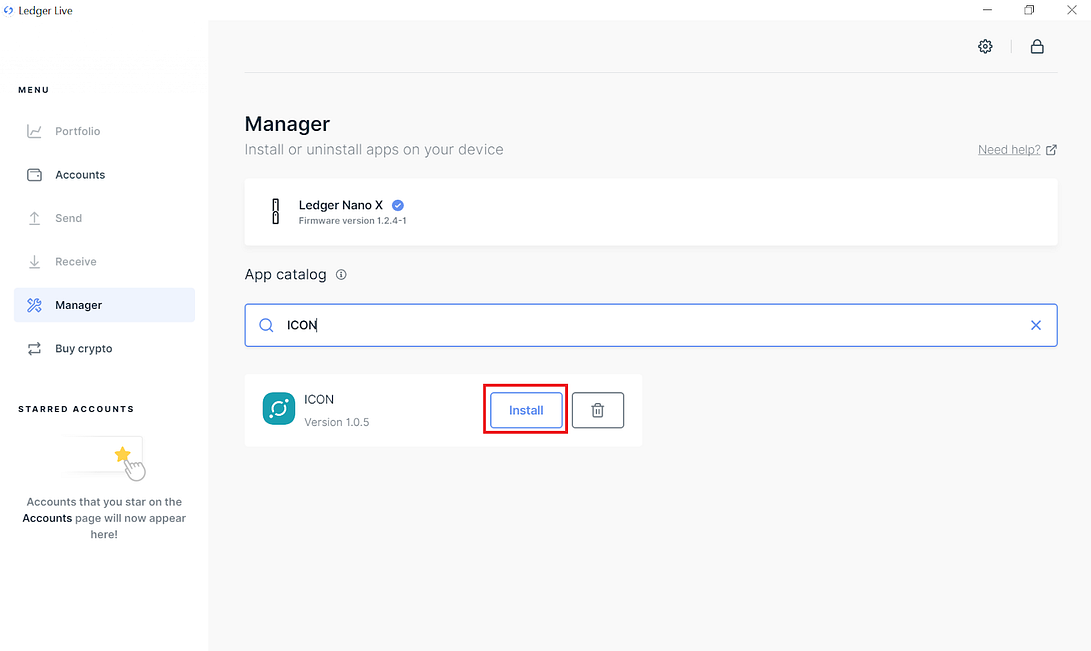
After the successful installation you have to open the Chrome and aforementioned ICONex extension.
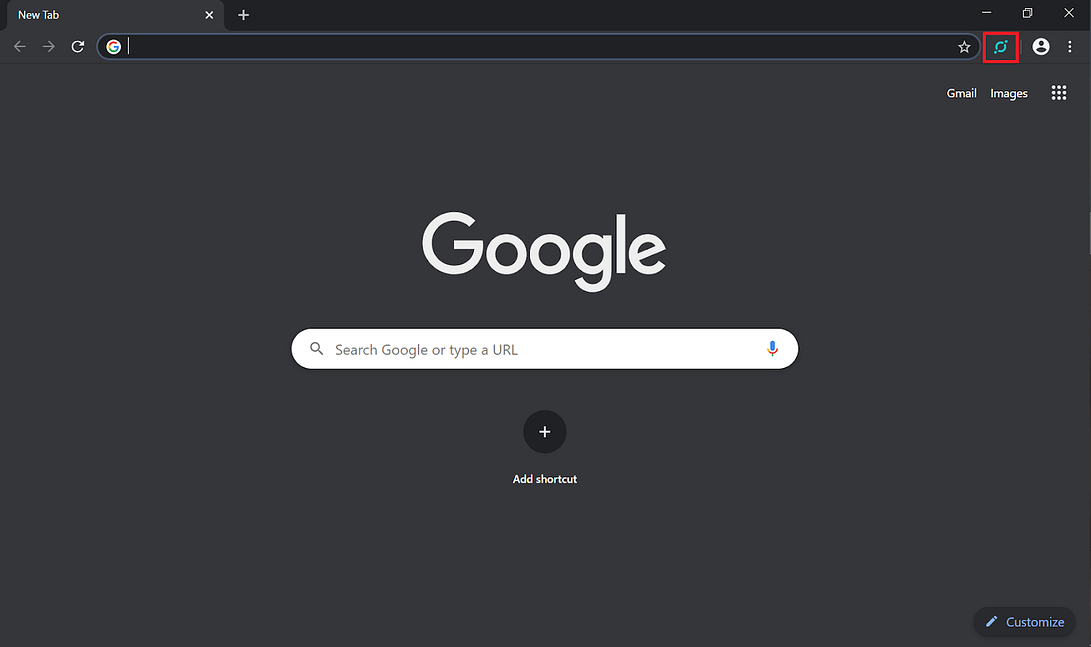
When you click on the ICONex icon you will be transferred immediately to the wallet authentication menu.
Choose to ‘Connect to Ledger’
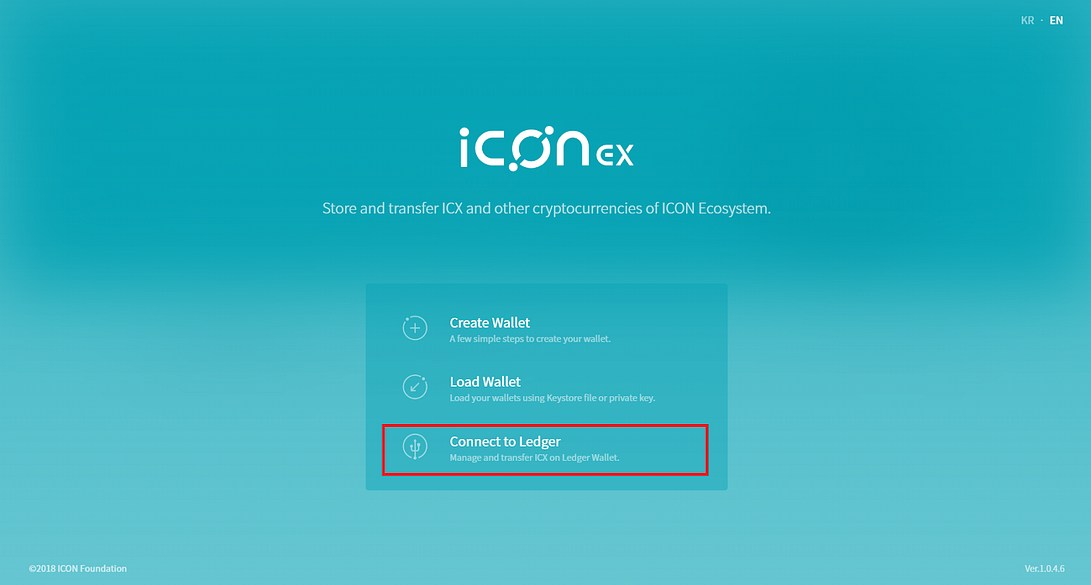
In the pop-up menu click on the ‘Connect’ button.
It’s very important to note, that users who have Windows 10 operating systems may face well-known connectivity issues, which won’t allow you to connect a few times.
To resolve this problem, you simply have to click on the ‘Connect’ button several times, and only then Windows Security will allow authentication.
Users who have macOS or Linux installed on their computers won’t trigger the same problem.

In the following menu, you will be able to choose the desired deposit address where you can send your ICX.
Once you made a deposit, click on the address with a positive balance, and you will be transferred to the main menu of the ICONex wallet.
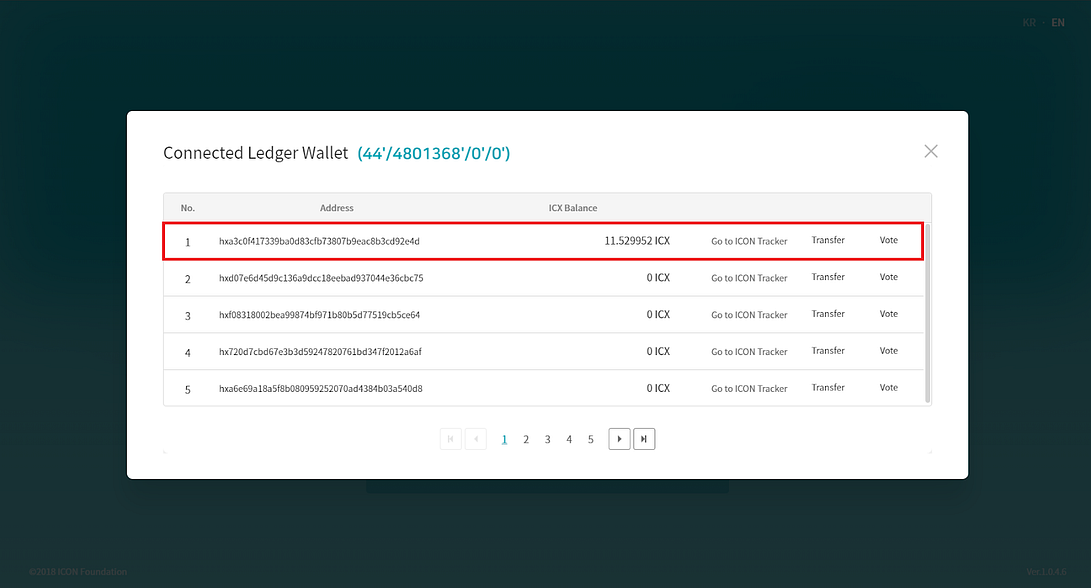
Section 2: Actual Staking and Unstaking Process
In the main you will be able to see basic voting analytics related to active P-Reps, Sub P-Reps, Candidates. And also you can keep track of the current Delegated Voting Power proportional to the Total ICX Supply.
Click on the ‘My Status’ section.
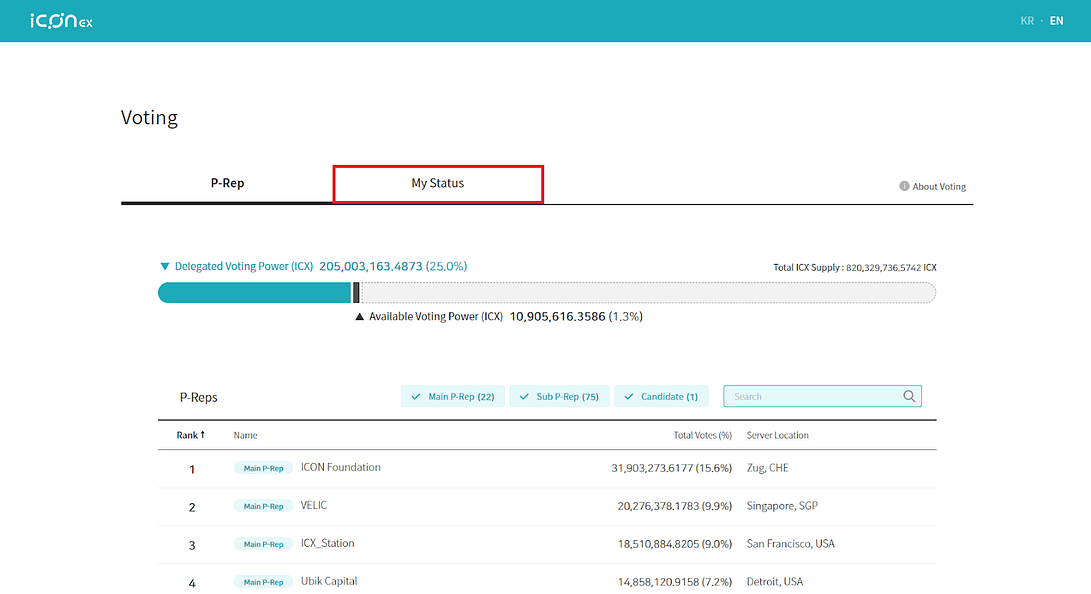
In the ‘My Status’ section you can stake/unstake ICX, or vote/unvote for P-Reps. Also, you can keep track of your balances, votes, and I-Score.
In case you are new to the ICON ecosystem, the I-Score represents a reward that every user gets for the ICX staking. In many other PoS(Proof-of-Stake) blockchain networks you will find that users who stake their tokens receive rewards in the form of those tokens that they staked in the first place. Where I-Score as a reward has to be claimed or exchanged for ICX tokens, and it can be performed directly in the ‘My Status’ menu.
We’d like to emphasize that anytime you can adjust your stake or current votes, simply by clicking on the corresponding buttons.
*Tip 1
*Tip 2
For ICX staking, simply click on the ‘Stake’ button.
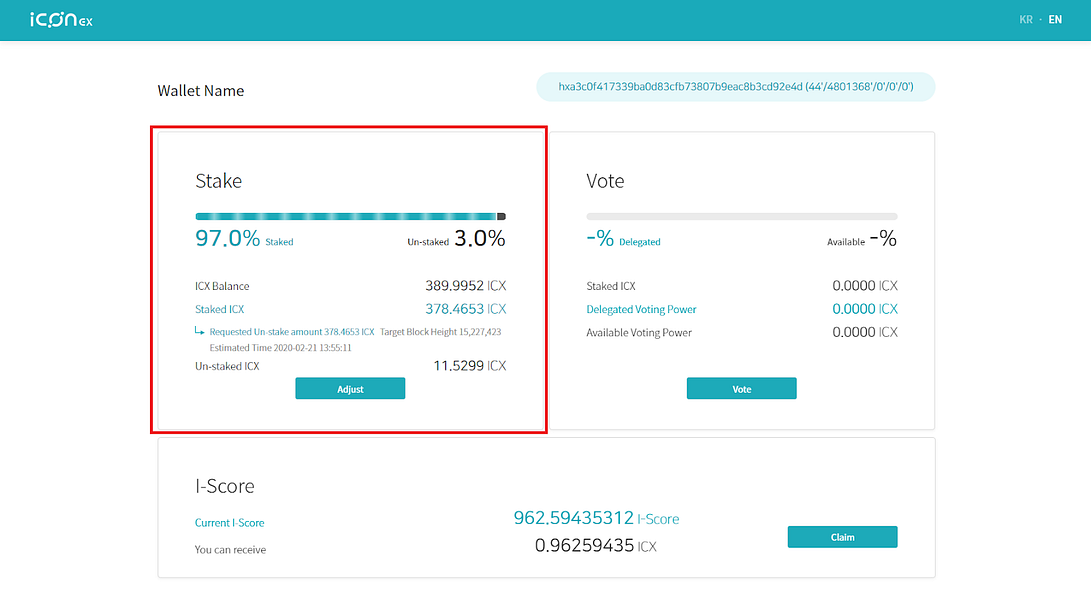
In the pop-up window you can adjust the stake amount simply by dragging the slider.
Click on the ‘Complete’ button.
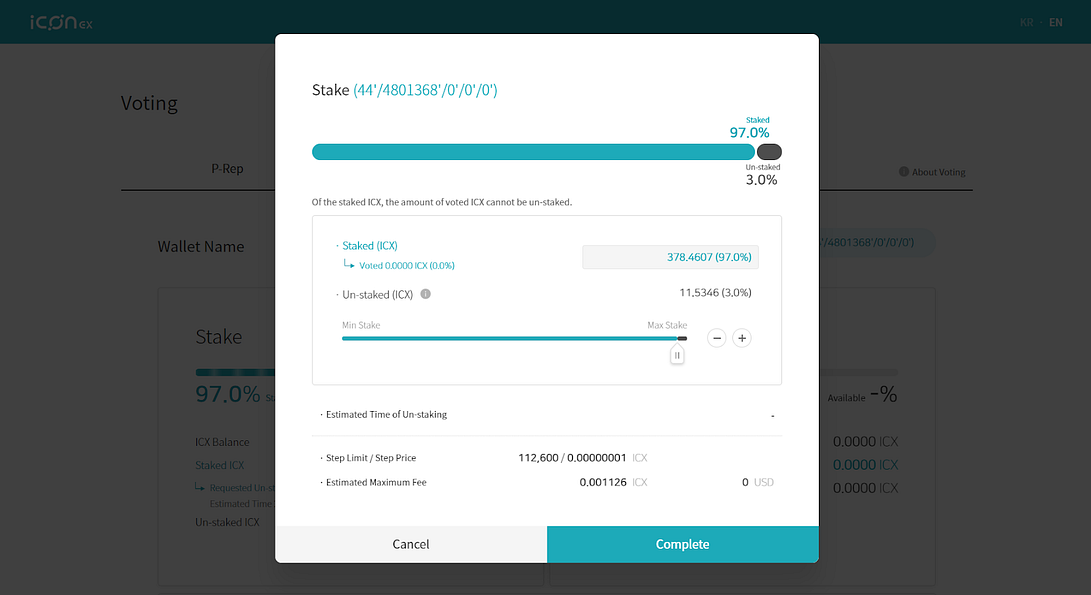
And confirm your operation by pressing both buttons on the Ledger X.
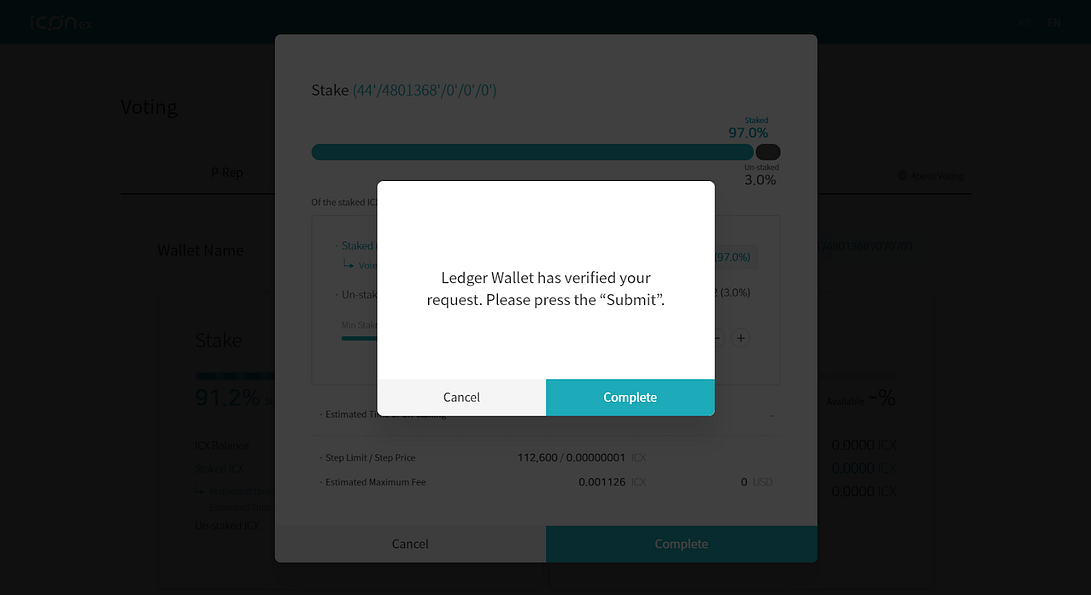
Section 3: Voting and Unvoting Process
ICON voting allows maintaining the sufficient decentralization level, which directly relates to the stability and security of the network. It is not mandatory to vote, but the network incentivizes users for such actions.
At the moment of writing this material, users can get 17–18% annually if they stake and vote for one P-Rep. But the network consensus mechanism is designed in the way so that users could get 6–36% in rewards which is considered as maximum. Such a significant reward spread is attributable to the fact the more ICX is staked to the network at the moment, the fewer rewards users will get.
Currently, this functionality is not released yet, and it will become available once the network will be upgraded. After the network upgrade, users will be allowed to vote not only for P-Reps but also for dApps and proposals. In the context of the future update, users will be getting from 2–12% in annual rewards for voting for 1 P-Rep, dApp or proposal, and 6–36% if they vote for all of them.
To vote for a P-Rep simply click on the ‘Vote’ button in the ‘My Status’ section.
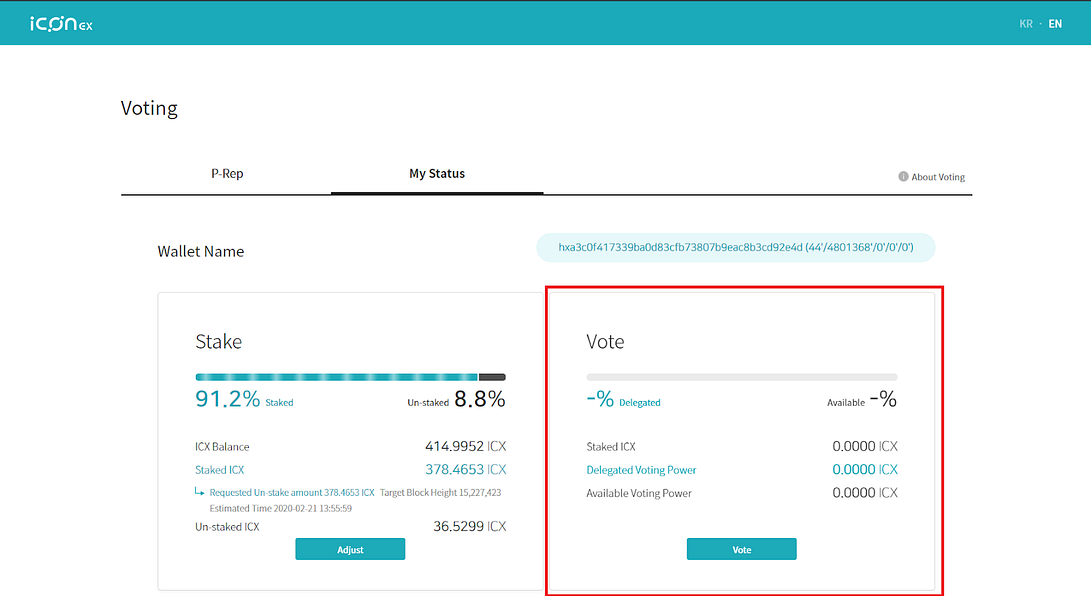
You will be transferred to the voting menu, where you have to search for the P-Rep Everstake using the search bar.
To add the P-Rep into your delegating list, click on the ‘+’ sign.
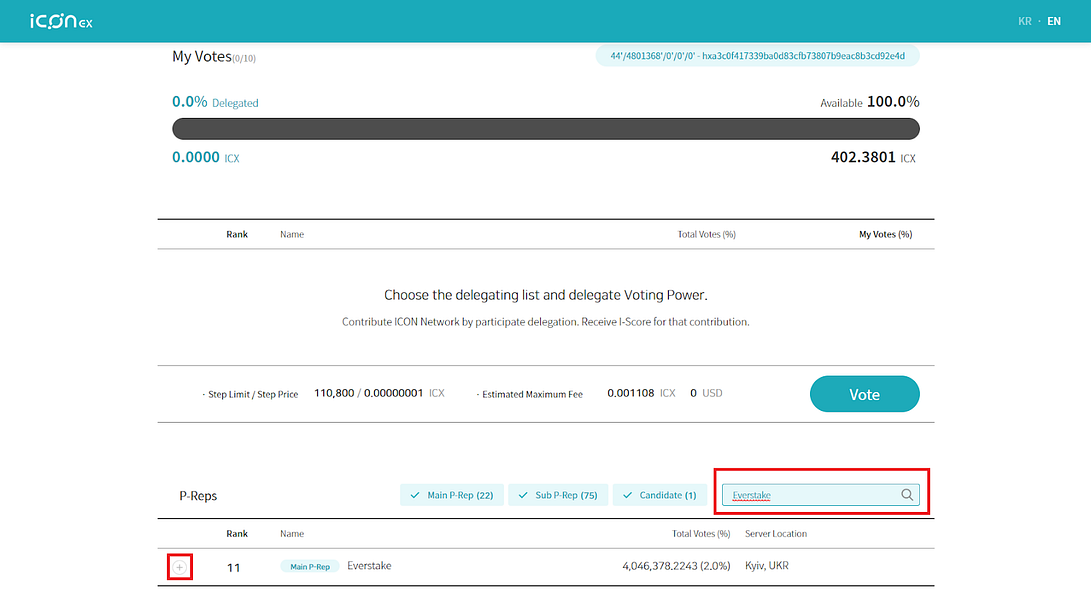
Once added click on the ‘Vote’ button in the delegating list.
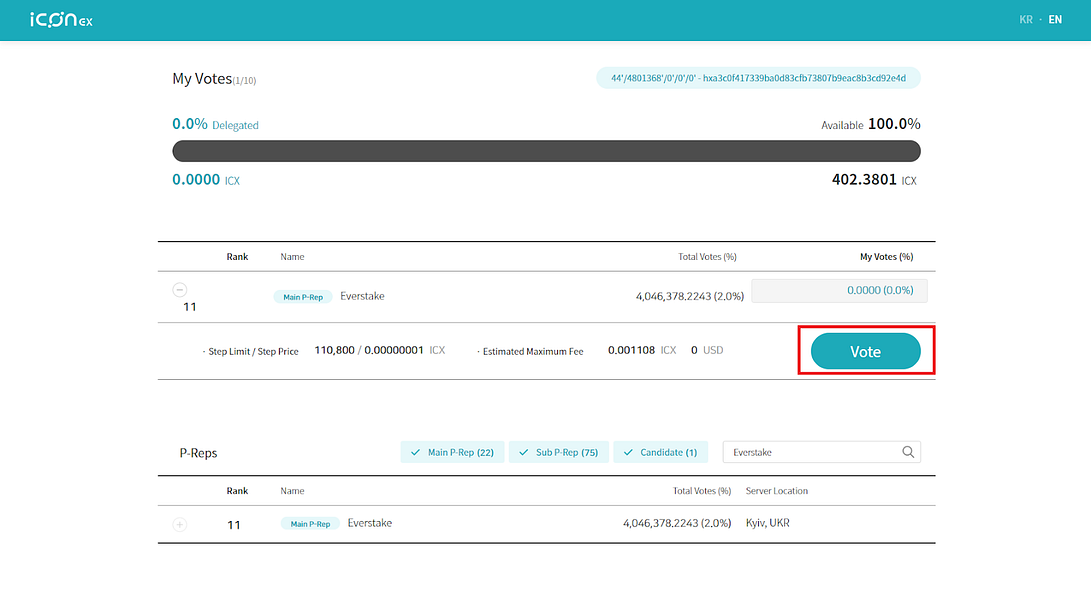
Then you will be allowed to choose the desired amount of ICX that you want to vote for a specific P-Rep. Simply drag the slider or use ‘-’ / ‘+’ buttons to adjust the voting power, and then click on the ‘Vote’ button.
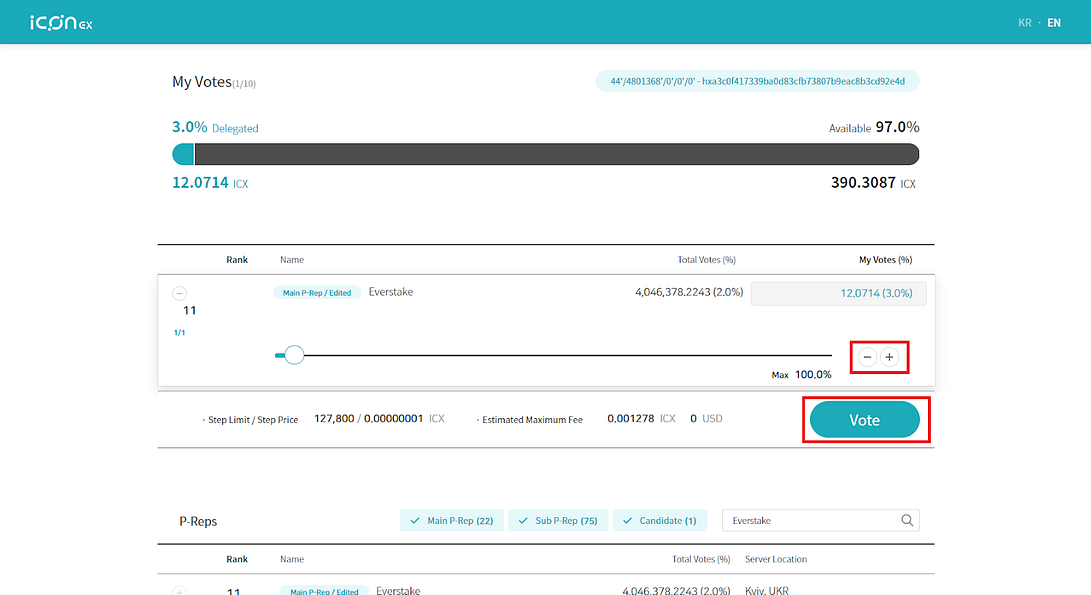
Complete the voting process by pressing both buttons on your Ledger device.
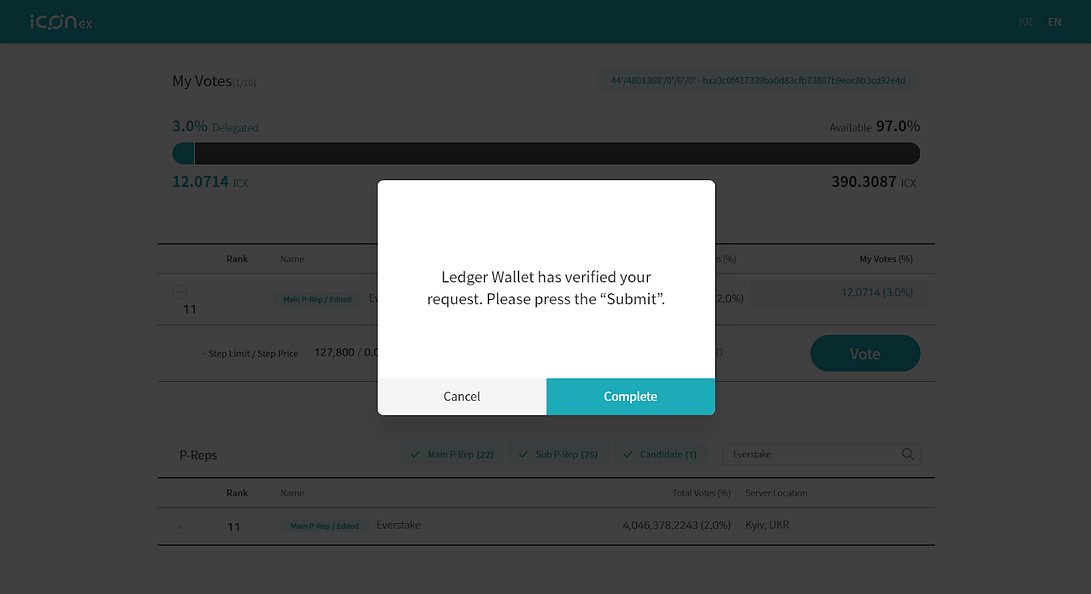
Unvoting Process
If you want to unvote your ICX, click again on the ‘Vote’ button.
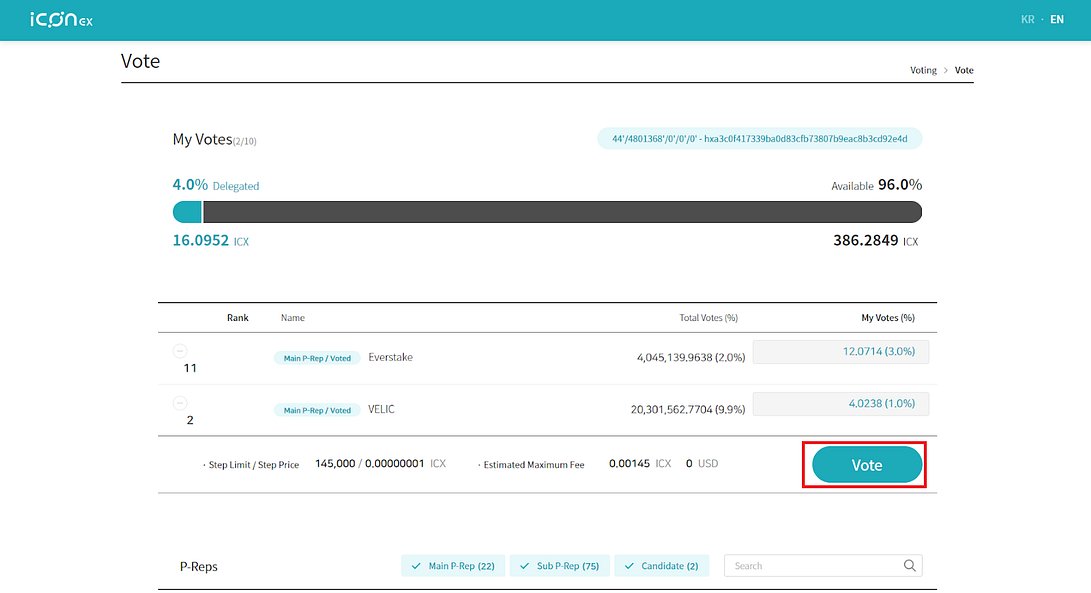
Adjust the voting power by dragging the slider, or use the ‘-’ / ‘+’ buttons. To confirm your updates, click on the ‘Vote’ button again.
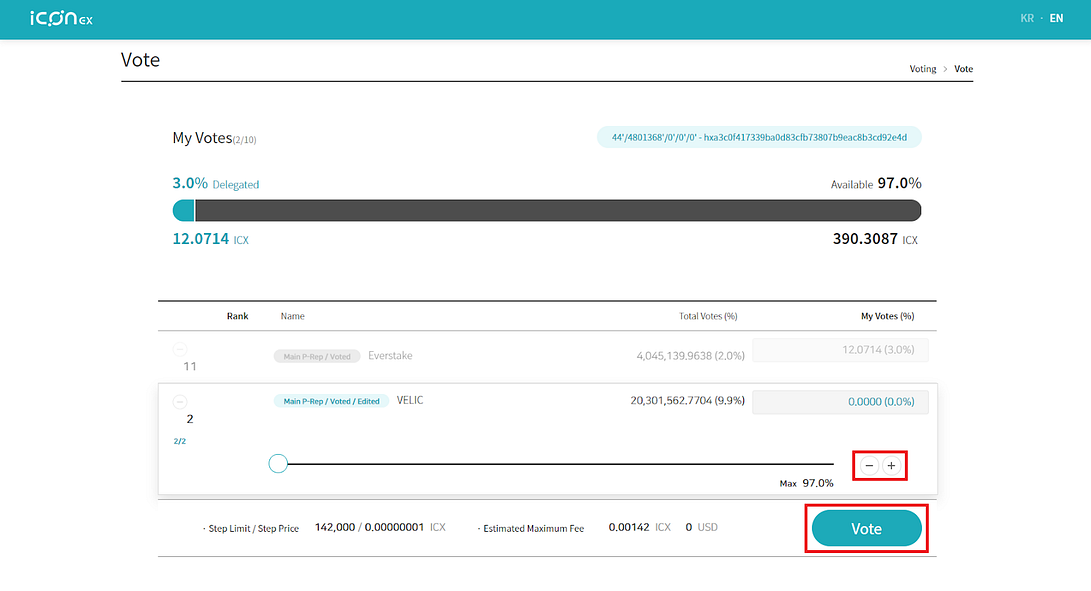
Now you have just staked your ICX and voted for the desired P-Rep.
Once you staked the ICX please allow 48 hours for the network to pay you first rewards, After that, you will be getting rewards every 24 hours.
Everstake is one of the ICON P-reps! Please support us with your vote!
Every single vote matters for us, allowing us to continue developing tools for ICON blockchain and supporting the East European community. If you have any questions, feel free to reach out to our ICON Blockchain Manager on Twitter.
Staking with ICONex Web Wallet
Staking with ICONex Mobile Wallet
Staking with Ledger
How to get ICX rewards
ICON FAQ
