Persistence developers delivered a new-gen product for liquid staking called pSTAKE, in which users can convert cryptocurrency into tokens, stake them, and widely use tokens within the DeFi industry, thanks to the unique functionality of transferring between different networks, receiving rewards for both staking and participating in DeFi activities. The current version of the product supports ATOM and XPRT staking in Cosmos and Persistence blockchains respectively (more chains to be added in future) and issuing ERC-20 tokens in Ethereum.
pSTAKE is the first liquid staking application on the Cosmos Hub to improve crypto assets staking potential. Thoroughly testing MVP and gathering feedback from the first customers last summer allowed developers to groom the product and make it user-friendly with seamless UX. Although pSTAKE has been on run since summer 2021, it keeps on constantly evolving, providing new features and designs.
To see the whole picture of pSTAKE we highly recommend reading related articles from the Persistence team:
- Understanding Proof of Stake & Liquid Staking: The Evolution of PoS;
- Introducing pSTAKE: Unlocking Liquidity of Staked Assets;
- pSTAKE Comprehensive FAQ
To experience pSTAKE services, customers should stake their crypto assets directly after purchasing or they could unstake their existing stake to stake again through pSTAKE to benefit from its wide functionality. In the latter customers will face an unstaking period (21 days for Cosmos’ $ATOM), however, in the next version of pSTAKE, this period can be avoided, using a specially designed Redemption pool.
All Persistence products will additionally benefit XPRT token stakers, who will be rewarded by the part of generated commissions from products, including pSTAKE, Comdex, Asset Mantle, and other upcoming solutions. You may learn how to stake XPRT token from our guides:
- How to Delegate XPRT in Persistence Wallet
- How to Delegate Persistence (XPRT) in Cosmostation Crypto Wallet
On the website, you can find detailed documentation on pSTAKE staking, but we decided to prepare our own step-by-step guide that will help everyone who wants to quickly master pSTAKE and pioneer liquid staking. In this guide, we will show you how to use the platform with ATOM.
1. How to connect to pSTAKE
To access the pSTAKE application visit the website and click on the GO TO APP or Get Started button.

As you see on the next screen, to get access you need to install a compatible wallet, we recommend MetaMask wallet (the Google browser extension).

After installing MetaMask and before connecting, please ensure that the Ethereum mainnet is set inside the wallet.

You need to top up your MetaMask wallet with some Ethereum in advance as you’ll need some gas for future transaction fees.
2. How to Convert ATOM to pATOM and Stake
To stake Cosmos ATOM on the platform you need to get pATOM tokens first and then make a stake with them.
Enter pSTAKE, selecting MetaMask. The ATOM option is set by default so you don’t need to select it. In case you want to stake XPRT then switch it on the right side of the screen

To get wrapped ATOM click on Deposit on the left side of the screen and in the Deposit section find active field ATOM and inactive field pATOM which serve for wrapping your ATOMs to pATOMs.

But do not rush to enter the amount of ATOMs for wrapping up, you have to replenish your connected wallet with ATOMs first.
There are 3 options to deposit ATOMs to the pSTAKE: via Keplr, Ledger, or Cosmos SDK CLI.
In this guide we’ll consider Keplr wallet option:
- Install Keplr Google browser extension;
- Select Cosmos chain and copy wallet address by clicking on it;
- Replenish your Keplr wallet with ATOM from any of your wallet or exchange account, taking into account that the minimum amount you can deposit to pSTAKE is 5 ATOM and also you’ll need some ATOM to provide transactions.

Having replenished your Keplr wallet, now you can top up your pSTAKE balance with pATOMs:
- Come back to the Deposit menu point the amount you want to wrap up, click on Deposit

- Select Keplr, Approve its connection to the pSTAKE;

- Approve transaction in appeared Keplr extension interface;
- If the transaction was successful, a corresponding pop-up message will be shown at the page bottom;

- Now, please check the pATOM balance on the right side of the interface, it may take some time for pATOMs to be displayed;

Now you can stake your pATOMs to earn 7% APY, and get stkATOMs for that. At the moment of staking, pATOMs are burned and native ATOMs become staked in the Cosmos mainnet with seven whitelist validators (including Everstake.one) in equal parts. Simultaneously stkATOMs are minted to your pSTAKE balance which can be used on Ethereum DeFi platforms. Currently, stkATOMs or stkXPRT could be added to the liquidity pools with Ethereum on SushiSwap.
To stake pATOMs:
- Click on Stake on the left side of the screen and write the amount of pATOMs you want to stake

- in the MetaMask wallet that appeared, click Confirm, choosing preferable gas fee, the more commission – the faster transaction will be completed.
Note: No matter whether you stake 5 or 500 ATOM – the gas fee in the Ethereum chain would be pretty the same, so for paying less compared to the stake – it is better to stake higher amounts, up to 500 pATOM – in accordance with the current staking limits in pSTAKE.

- If the transaction was successful, a corresponding pop-up message will be shown at the page bottom;

- Soon you’ll see stkATOM balance and pATOM Unclaimed rewards balance change on the right side of the interface that means you’ve started earning staking rewards!

MetaMask balance also changes and now you can see stkATOMs in it and you are free to transfer them to Ethereum DeFi platforms to benefit from, including stkATOM/ETH liquidity pool on SushiSwap.

Rewards could be claimed anytime just by clicking Claim Now! under your balances to send them to your main pATOM balance.
After clicking Claim Now! MetaMask wallet appears again for transaction confirmation. Push confirm and soon your pATOM balance will be replenished with pATOM rewards!
MetaMask pATOM balance will be increased simultaneously.
If everything was done correctly, a pop-up will appear

3. How to withdraw claimed rewards
To withdraw your rewards in ATOM, click on Withdraw inside the Deposit menu, point the desired pATOM amount and preferable Cosmos address (it could be any of your ATOM addresses), and click WITHDRAW.

Check your wallet, the ATOM balance should increase promptly and pSTAKE pATOM balance reduces by the same amount.
4. How to unstake pATOM
To unstake your assets you should come back to the Stake menu to the Unstake tab, when you reach it you will see a warning message that the unbonding period is 21-24 days.

Write amount to unstake and click Unstake.

Confirm transaction in MetaMask, if everything was correct the massage will be shown

After that, pay attention to your balances section — unstaked amount should appear in Total Unbonding Tokens, which becomes withdrawable in 21-24 days according to the warning message.

Once the tokens are unbonded they move to the Unbonded Tokens region and can be redeemed by clicking on Redeem Now! to be moved to the main pATOM balance.
From the main pATOM balance rewards can be withdrawn as described in section 3 of this guide.
5. Adding liquidity to Liquidity Pool on SushiSwap and Stake LP
As was mentioned above, stkATOMs (as well as stkXPRTs) minted in pSTAKE can bring additional yield by providing liquidity on the SushiSwap DeFi platform in Liquidity Pool with Ethereum. To use this feature with stkATOMs, go to Stake LP on the left side of the screen and click on STAKE NOW in the stkATOM/ETH region.

Push OK to agree with the disclaimer and then your LP balances will be displayed.

To start staking LP on pSTAKE, your LP Balance should be positive, go to SushiSwap to replenish it:
- Connect with MetaMask.
- Select stkATOM paired with Ethereum in the Liquidity tab.
- Write in the amount of stkATOM you’d like to add (available balance will be shown), and the necessary amount of ETH will appear.
- Top up your MetaMask wallet with ETH if there is a lack of it.
- Click Approve stkATOM.

- Confirm transaction in MetaMask.
Approval lasts on average to 10 minutes, then in the upright corner, a pop-up will be shown with the link to the transaction on explorer. And Button Confirm Adding Liquidity appears. Click on it.

The message “Transaction submitted” will be shown and pop up with the link to explorer.

Now you have SLP tokens in your MetaMask!
To make SLPs work:
- Go back to the LP Stake tab on the pSTAKE application.
- Check your LP balance, it should be positive and thus available for LP staking.
- To move forward, select the part of LPs to stake (buttons with percentage may help)
- Click APPROVE LP.

- Confirm request from MetaMask to complete the transaction.

Once a transaction is approved you will see the name of the LP turns blue and the Stake LP button appears. Use it, selecting the desired amount to stake preliminarily.

Confirm transaction in MetaMask as usual and if everything was right, pop-up will be displayed
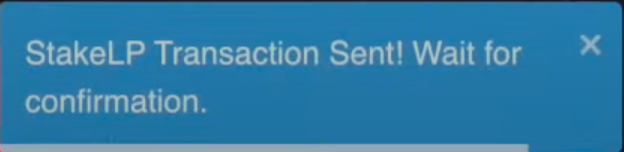
After successful confirmation find your updated LP staked balance

Perfectly done! Liquidity has been added and both rewards from staking and LP now accrue simultaneously to your pATOM balance on pSTAKE. Note, that the same could be done with XPRT.
In case you want to learn more about the LP staking process follow the video guide from Persistence team.
It was exciting to experience how the pSTAKE application works powered by ATOMs, and no doubt it is a kind of new-gen application that could completely change the rules of staking. In accordance with ambitious plans of the Persistence team to cover additional tokens (such as ETH, SOL, DOT, and more) and DeFi platforms, it is likely that pSTAKE will cover a decent market share in the nearest future, bringing a new vision of staking and DeFi.
Subscribe to Everstake on social networks and stay up to date with the latest PoS blockchain updates!
