
Company News
The Year Everstake Stepped Into Full Infrastructure Leadership
2025 marked a shift for Everstake toward full infrastructure leadership, combining audited systems, institutional partnerships, and ecosystem responsibility.

2025 marked a shift for Everstake toward full infrastructure leadership, combining audited systems, institutional partnerships, and ecosystem responsibility.
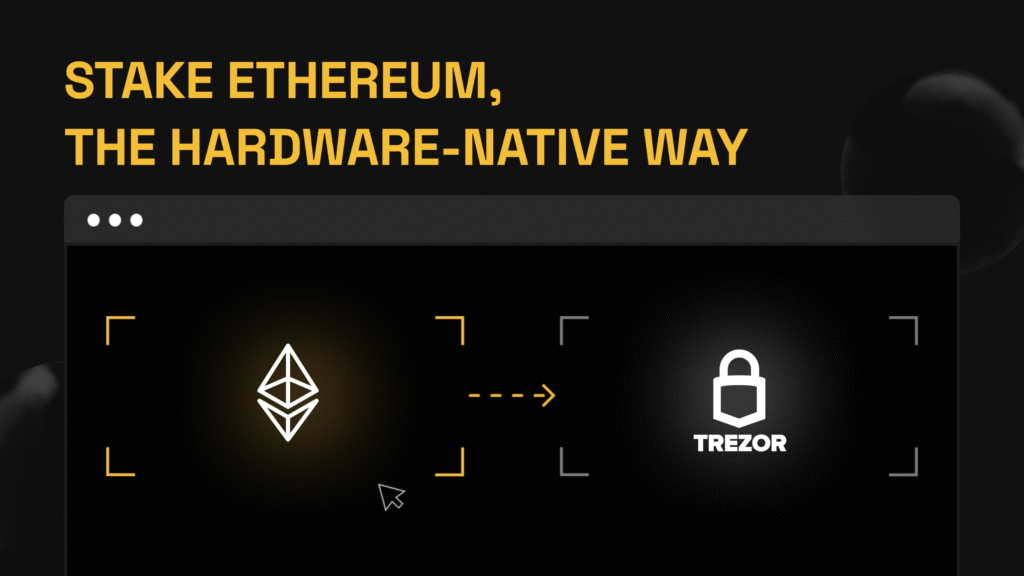
A step-by-step guide to staking ETH via Trezor Safe 7. Learn how staking works inside Trezor Suite and what to expect from the process.
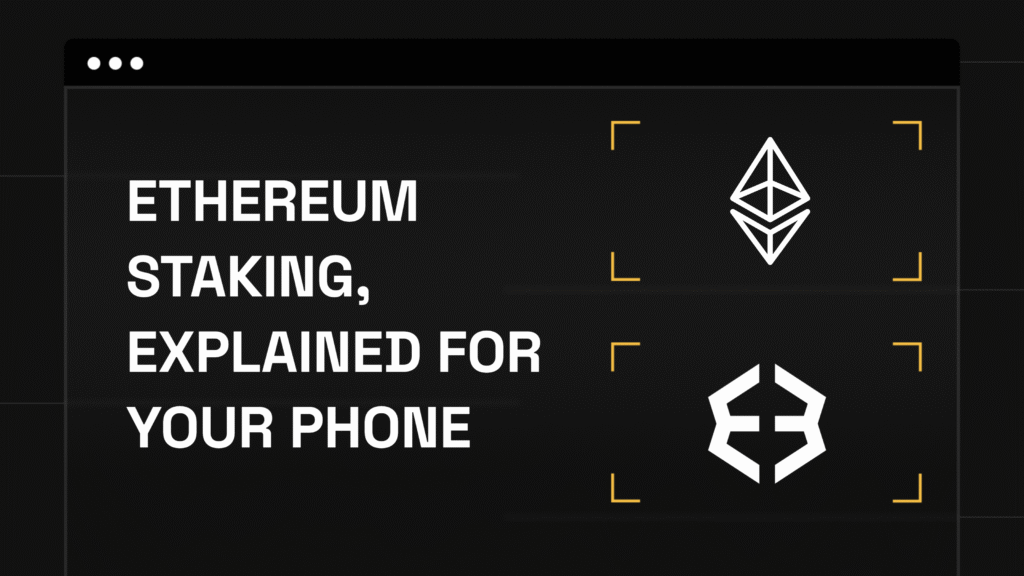
Staking Ethereum doesn’t need to be complex. Here’s how to do it directly from the Exodus mobile app, with clarity and control.
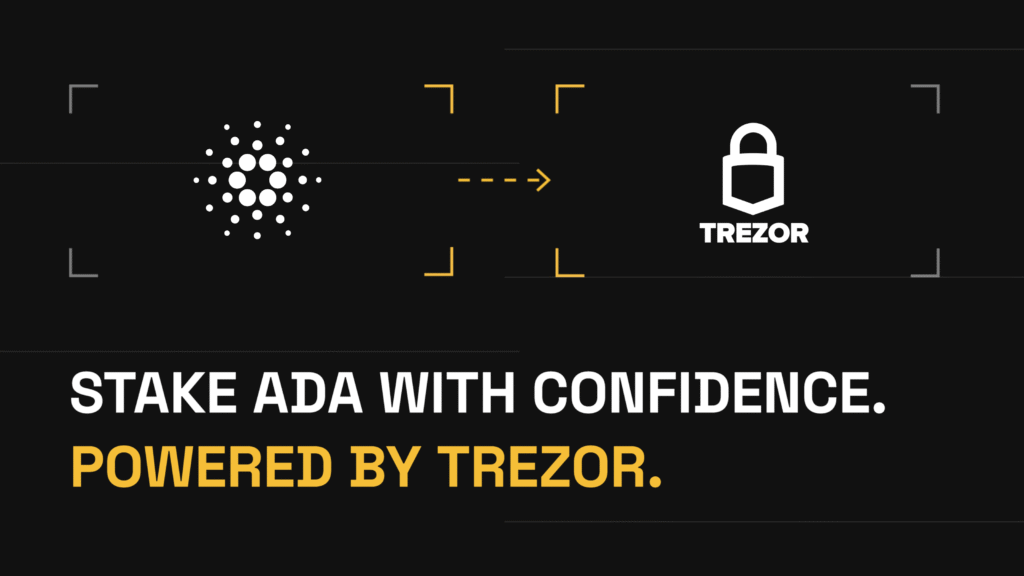
A practical guide to staking ADA through Trezor Suite with full key control, on-device confirmation, and a smooth delegation flow using Trezor Safe 7.
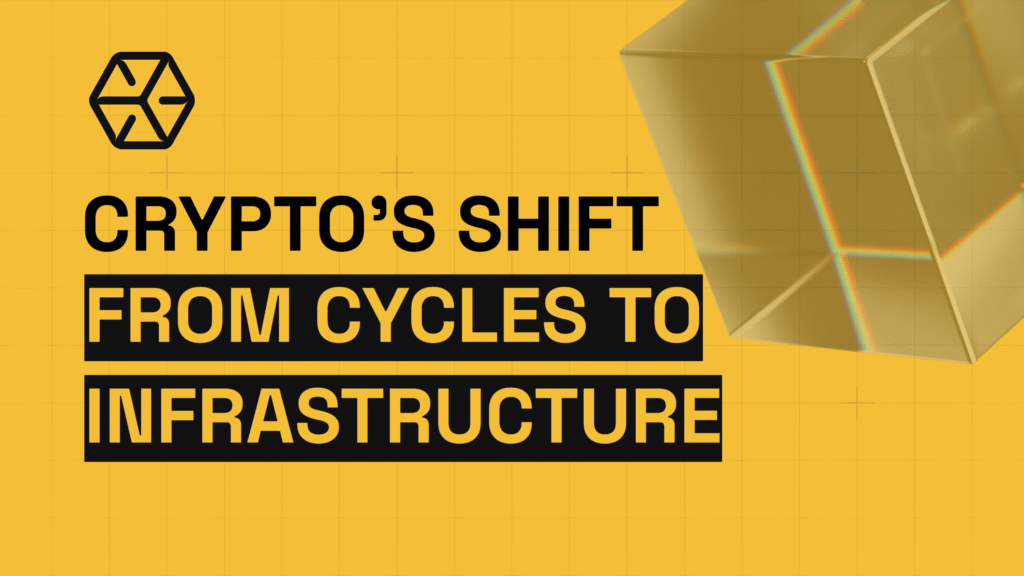
2025 became a turning point for crypto. Growth shifted from speculation toward infrastructure, institutional capital, and real-world deployment. Everstake’s annual R&D report examines what changed and what lies ahead in 2026.
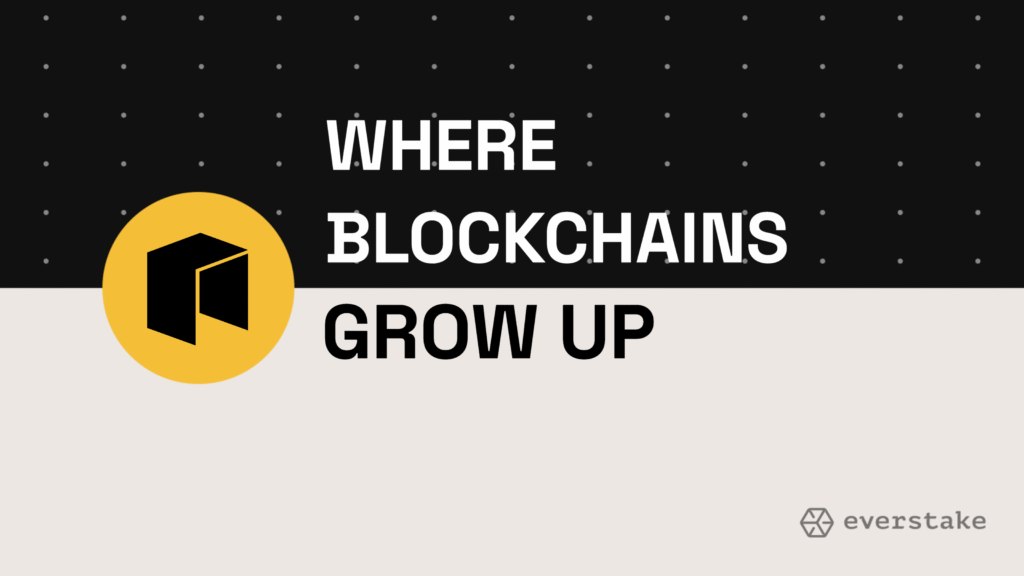
Neo N3 is not a patch or iteration. It is a full architectural reboot that turns Neo into a performance-driven, compliance-aware Web3 platform with native oracles, identity, and multi-language smart contracts.
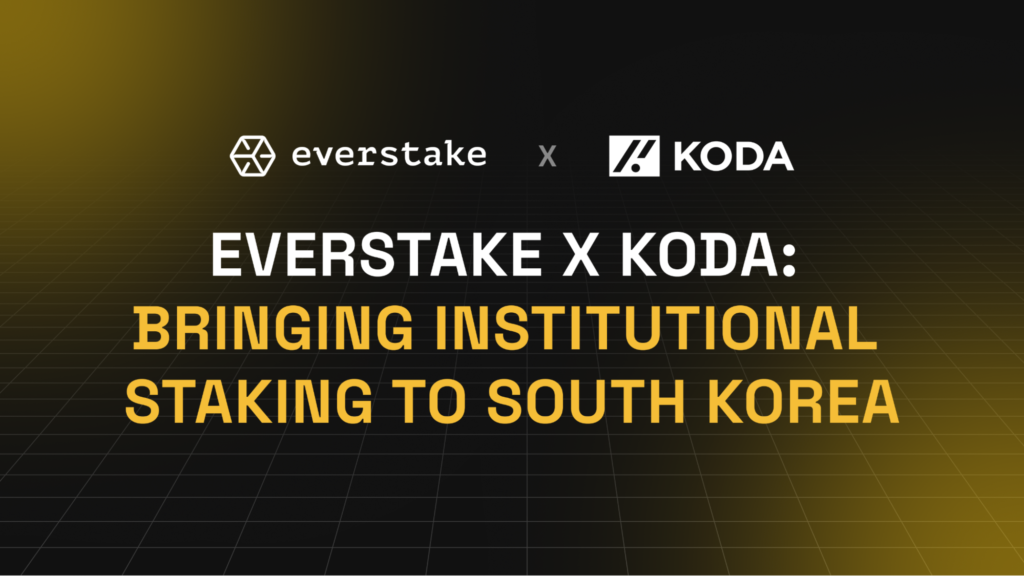
The collaboration unites KODA’s regulatory standing with Everstake’s white-label staking infrastructure, creating a trusted channel for institutional participation in major Proof-of-Stake networks as adoption accelerates across Asia.
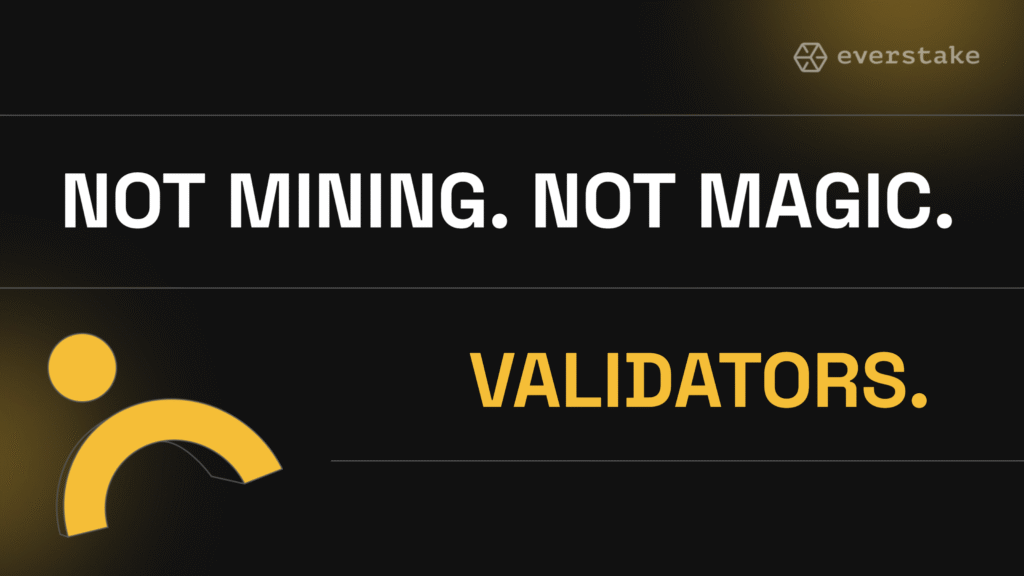
Validators are the core operators of Proof-of-Stake blockchains. This guide explains how they work, how they differ from delegators, and why they are critical to network security.
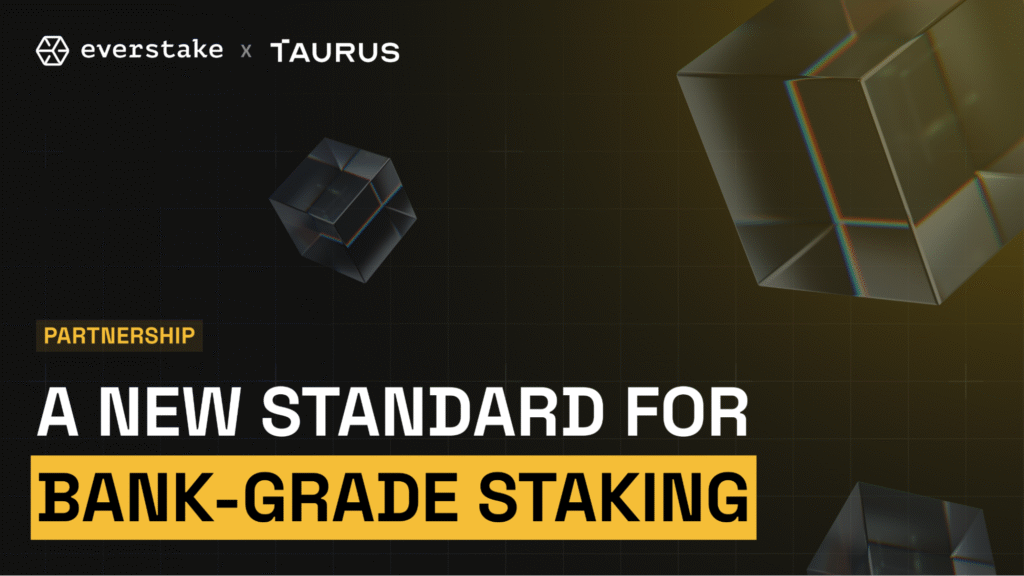
A new partnership between Everstake and Taurus enables financial institutions to access compliant, high-availability staking directly through regulated custody.
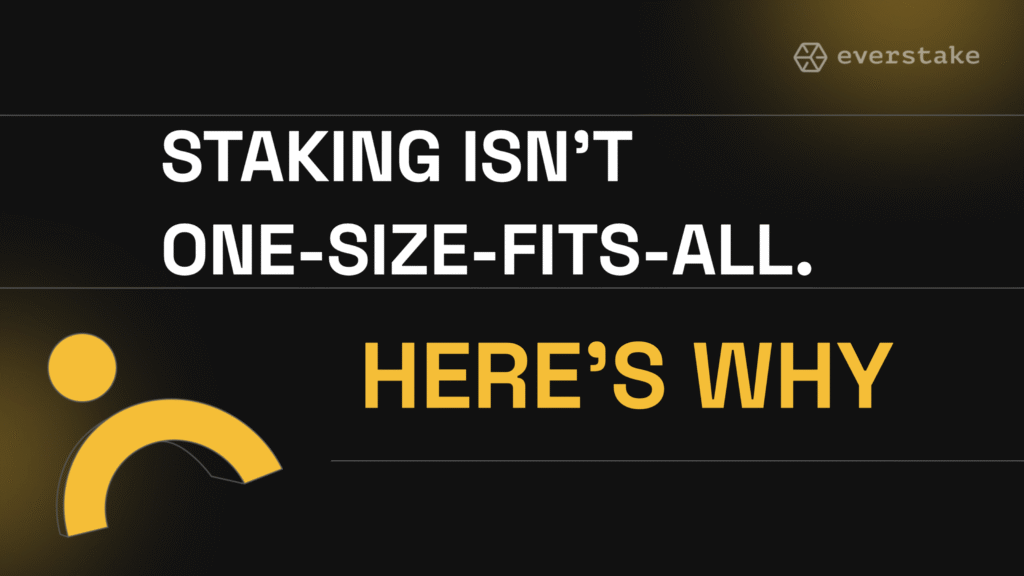
A clear breakdown of how institutions and individual users approach staking, and why their risks, requirements, and responsibilities differ.
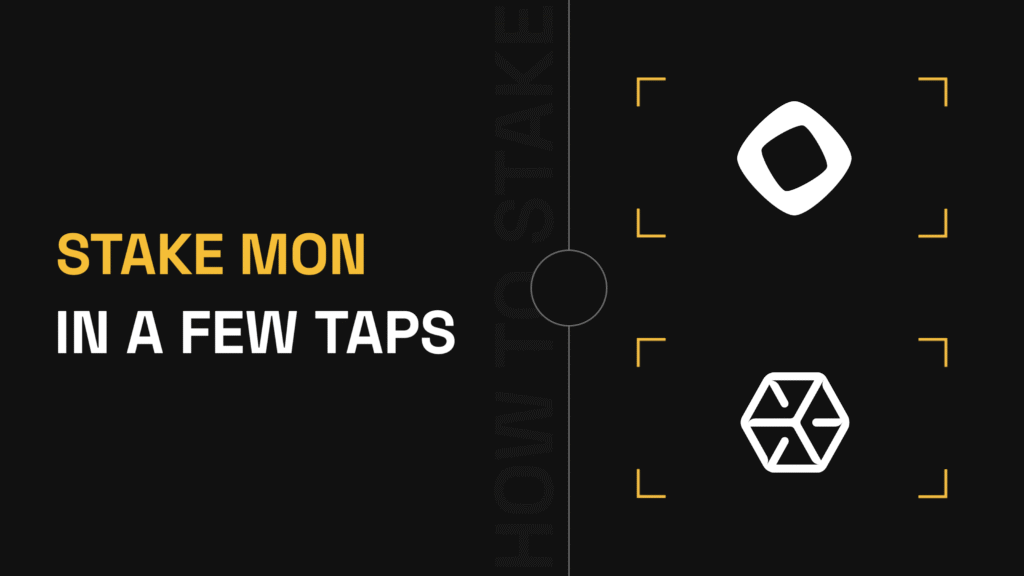
Everything you need to stake MON with Everstake: a simple guide, two staking methods, and a quick look at Monad’s core features.

From slashing to custody failures, institutional staking demands more than simple delegation. This guide breaks down the risks and the controls that matter.
